How to unlock a password protected PDF
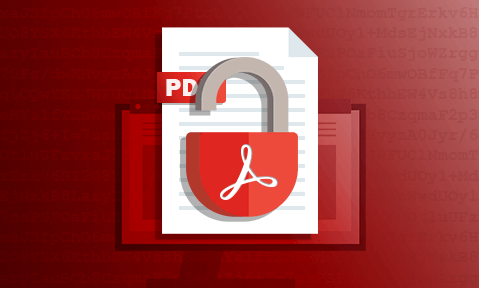
How to unlock and edit a password protected PDF with or without the password
Learn how PDF passwords work, their weaknesses, and how to use both native apps and cracking tools to unlock and remove their passwords.
 Unlocking PDF passwords
Unlocking PDF passwords

For better or worse (hint: worse), passwords are the most common form of protection for PDF files. Home users, businesses, and even government organizations apply them daily using PDF editing software such as Adobe Acrobat Pro, Foxit, or online tools. It was inevitable that at some point users would try to break this security – either due to losing the password or to maliciously handle content they shouldn’t.
Let’s take a look at how to unlock password protected PDFs and how to stop it, including:
- How PDF passwords work
- How to unlock password protected PDFs legitmiately
- How to unlock a PDF without the password
- Are PDF passwords secure?
- Key takeaways for unlocking PDF files
- The best way to protect PDFs without passwords
 How do PDF passwords work?
How do PDF passwords work?
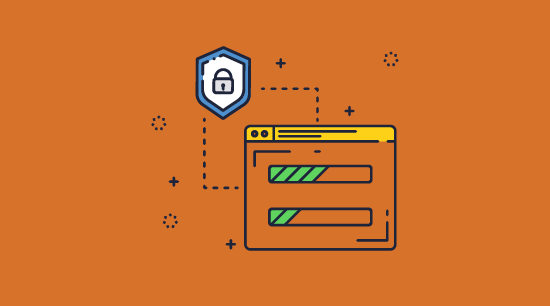
There are two types of PDF password protection: the open password and the permissions password. Knowing how they work will help you understand their flaws and how it is possible to unlock or remove them.
 How PDF open passwords work
How PDF open passwords work
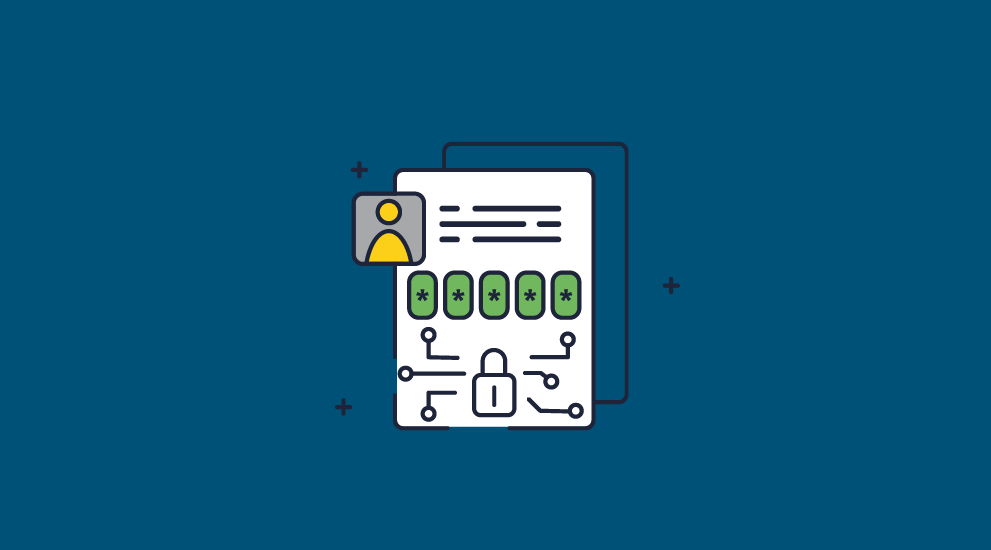
A PDF open password, previously known as the user password, requires users to enter a previously set string to access the document.
Here’s how the open password works on a technical level:
- The user sets a password.
- That password is encrypted (hashed).
- The PDF is encrypted using the hashed password as a key.
- When a user enters the password, it is compared to the hashed password, and if they match, the document is decrypted and the content displayed.
- If the password does not match, the user will see an incorrect password error, and the document will not open.
The document is encrypted using 256-bit encryption, which is resistant to automated attacks. However, as we’ll show later, breaking the encryption is unnecessary to regain access to the document.
 How do PDF permission passwords work?
How do PDF permission passwords work?
![]()
A PDF permissions password or owner password is intended to stop users from editing, printing, or otherwise modifying a PDF. The key difference between these password restrictions and an open password is that the entire document is not encrypted.
This is how PDF permissions or restrictions work:
- The PDF contains permissions flags that determine which actions are and are not allowed.
- When the user chooses a password and sets their permissions, their choices are noted, embedded within the PDF structure, and encrypted.
- The PDF reader checks the permission settings when a user tries to perform an action and either allows or denies it.
- Alternatively, users can enter the password to remove the restrictions until its next open.
For this to work, the PDF viewer the end user is using needs to support reading and enforcing permissions. We’ll discuss why this is problematic later.
 How to unlock password protected PDFs legitimately
How to unlock password protected PDFs legitimately
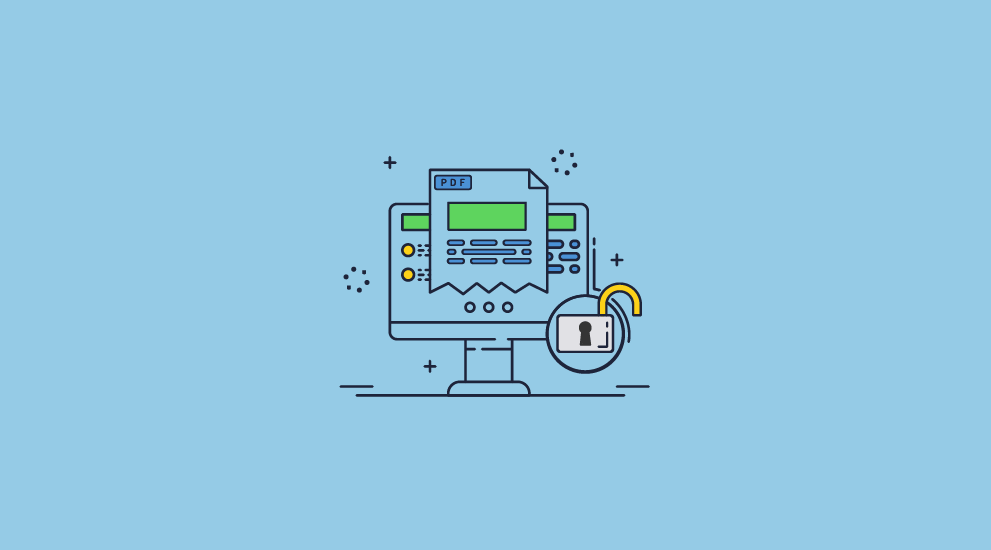
The first and easiest way to unlock a PDF is by knowing the password, as this will enable you to remove any restrictions. We’ll show you where to find this option in Adobe Acrobat Pro, but the interface should be similar in other PDF editors.
 PDFs that have an open password
PDFs that have an open password
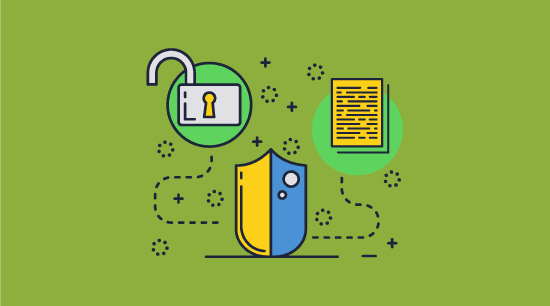
There are two ways to remove protection from a PDF: temporarily, by entering the correct password, and permanently, by removing its password and decrypting it.
How to unlock a password protected PDF
Any PDF that is locked with an open password should prompt you to enter the correct password, provided you’re using a compatible PDF editor.

Entering it will unlock the PDF for that session only – if you close it, you’ll need to enter the password again.
How to permanently unencrypt a PDF
Once you have entered the open password once, you can decrypt the PDF through the security menu:
- Press the “Security” icon on the left-hand side of the PDF and then press “Remove security” at the bottom of the list-+.
%27%20fill-opacity%3D%27.5%27%3E%3Cellipse%20fill-opacity%3D%22.5%22%20rx%3D%221%22%20ry%3D%221%22%20transform%3D%22rotate(1.5%20-6409.7%203046)%20scale(89.99471%20573.18685)%22%2F%3E%3Cellipse%20fill%3D%22%23fff%22%20fill-opacity%3D%22.5%22%20rx%3D%221%22%20ry%3D%221%22%20transform%3D%22rotate(-5.7%202891.8%20-3543.5)%20scale(165.40812%20229.96597)%22%2F%3E%3Cellipse%20fill%3D%22%23f2f2f2%22%20fill-opacity%3D%22.5%22%20rx%3D%221%22%20ry%3D%221%22%20transform%3D%22matrix(58.68596%20-79.6015%2099.26974%2073.18631%20354.2%20235)%22%2F%3E%3C%2Fg%3E%3C%2Fsvg%3E)
- Enter the password when prompted and press “OK”.
%22%20transform%3D%22translate(1%201)%20scale(2.10156)%22%20fill%3D%22%23fff%22%20fill-opacity%3D%22.5%22%3E%3Cellipse%20cx%3D%22175%22%20rx%3D%2228%22%20ry%3D%2212%22%2F%3E%3Cellipse%20rx%3D%221%22%20ry%3D%221%22%20transform%3D%22matrix(25.46208%201.5902%20-.6777%2010.85124%20176%200)%22%2F%3E%3Cpath%20d%3D%22M203%207l-45-23-11%2022z%22%2F%3E%3C%2Fg%3E%3C%2Fsvg%3E)
The new unlocked PDF will be unencrypted, and you will no longer need to enter a password to access it.
 How to remove the PDF permissions password
How to remove the PDF permissions password
The process to remove the permissions password is similar:
- Press the “Security” icon on the right-hand side of the PDF and then press “Advanced Options > Remove Security” in the toolbar.
%27%20fill-opacity%3D%27.5%27%3E%3Cellipse%20fill-opacity%3D%22.5%22%20rx%3D%221%22%20ry%3D%221%22%20transform%3D%22rotate(1.5%20-6409.7%203046)%20scale(89.99471%20573.18685)%22%2F%3E%3Cellipse%20fill%3D%22%23fff%22%20fill-opacity%3D%22.5%22%20rx%3D%221%22%20ry%3D%221%22%20transform%3D%22rotate(-5.7%202891.8%20-3543.5)%20scale(165.40812%20229.96597)%22%2F%3E%3Cellipse%20fill%3D%22%23f2f2f2%22%20fill-opacity%3D%22.5%22%20rx%3D%221%22%20ry%3D%221%22%20transform%3D%22matrix(58.68596%20-79.6015%2099.26974%2073.18631%20354.2%20235)%22%2F%3E%3C%2Fg%3E%3C%2Fsvg%3E)
- Enter the password when prompted and press “OK”.
%22%20transform%3D%22translate(1%201)%20scale(2.10156)%22%20fill%3D%22%23e0e0e0%22%20fill-opacity%3D%22.5%22%3E%3Cellipse%20cx%3D%22210%22%20cy%3D%2270%22%20rx%3D%2229%22%20ry%3D%2229%22%2F%3E%3Cellipse%20cx%3D%22112%22%20cy%3D%2214%22%20rx%3D%224%22%20ry%3D%2229%22%2F%3E%3Cpath%20d%3D%22M151.7%209.8l11%201.5-2.4%2016.9-11-1.5z%22%2F%3E%3C%2Fg%3E%3C%2Fsvg%3E)
- Press Ctrl + S to save the unsecured version of the document.
 How to unlock a PDF without the password
How to unlock a PDF without the password

Different techniques must be used to unlock a PDF depending on whether it’s using a permissions password or an open password, with the former much easier to remove.
 How open a password protected PDF without the password
How open a password protected PDF without the password
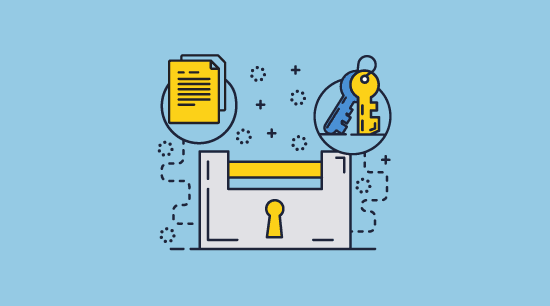
The security of an encrypted PDF depends on whether the person protecting it has good password hygiene. Open passwords are cracked using tools that automatically try thousands of different combinations.
They can use cracking techniques such as:
- Password lists: the software will try a list of the most commonly used passwords or a large database of passwords leaked from other hacks.
- Dictionary attacks: the cracking software will try every word in the dictionary, with single words often cracked in minutes but combinations of multiple words taking significantly longer.
- Brute force: tries all possible number and letter combinations. This is typically quite slow for longer passwords, but you can get short ones quickly.
- Rainbow table: uses a list of pre-computed hashes (the numerical value of an encrypted password) of all possible password combinations for any given hashing algorithm.
- Thunder Tables: these are unique to Elcomsoft. They list all the keys for which Rainbow Table fails so that brute-force attacks do not spend time trying 99% of incorrect keys.
Password cracking tools aren’t the only way to open a locked PDF. PDFs protected with old versions of Acrobat can have their insecure RSA encryption cracked instantly, for example. Passwords can also be shared by other users or phished, or accomplished attackers can perform PDF exfiltration attacks. We choose to focus on password crackers because they are the most accessible to the average user and can be quite successful for shorter passwords.

There are a number of PDF password remover tools, including online services, but we’ll use Elcomsoft and Passware for this demonstration as they are well-known and reliable.
How to unencrypt a PDF without the password using Passware
Passware’s unlock tool provides a simple interface from which to crack PDF and other document passwords. It allows you to easily customize the types of attacks you attempt and the ability to provide contextual information that you remember about the password.
Here’s what the process looks like to unencrypt a PDF document.
- Open Passware and drag and drop your PDF file into the “Recover File Password” box.
%27%20fill-opacity%3D%27.5%27%3E%3Cpath%20fill%3D%22%23c4c4c4%22%20fill-opacity%3D%22.5%22%20d%3D%22M668.6%20506.8l-156.8-13.7%2010.4-118.9L679%20388z%22%2F%3E%3Cpath%20fill%3D%22%23fff%22%20fill-opacity%3D%22.5%22%20d%3D%22M689.4-39.4l-205.7%20523-523-446.8z%22%2F%3E%3Cpath%20fill%3D%22%23c7c7c7%22%20fill-opacity%3D%22.5%22%20d%3D%22M514.2%20399.9h5v45.7h-5z%22%2F%3E%3C%2Fg%3E%3C%2Fsvg%3E)
- Choose whether you want to use the default settings or customize them. We recommend using the wizard to help you choose the best settings.
%22%20transform%3D%22translate(1.3%201.3)%20scale(2.53906)%22%20fill-opacity%3D%22.5%22%3E%3Cellipse%20fill%3D%22%23c7c7c7%22%20rx%3D%221%22%20ry%3D%221%22%20transform%3D%22matrix(-5.89436%2032.46525%20-58.65937%20-10.65014%2021%200)%22%2F%3E%3Cellipse%20fill%3D%22%23c6c6c6%22%20cx%3D%22247%22%20cy%3D%22158%22%20rx%3D%2240%22%20ry%3D%2224%22%2F%3E%3Cellipse%20fill%3D%22%23fff%22%20rx%3D%221%22%20ry%3D%221%22%20transform%3D%22matrix(-215.13527%2087.95264%20-31.27752%20-76.50592%20145.9%2086.7)%22%2F%3E%3C%2Fg%3E%3C%2Fsvg%3E)
- Press “Recover” and wait for the software to try different unprotection combinations. Depending on how secure the password is, this process could take seconds, days, weeks, or hundreds of years.
%22%20transform%3D%22translate(1.3%201.3)%20scale(2.53906)%22%20fill-opacity%3D%22.5%22%3E%3Cellipse%20fill%3D%22%23c5c5c5%22%20cx%3D%2232%22%20cy%3D%224%22%20rx%3D%2249%22%20ry%3D%2234%22%2F%3E%3Cpath%20fill%3D%22%23c6c6c6%22%20d%3D%22M208%20159.5h18v27h-18z%22%2F%3E%3Cellipse%20fill%3D%22%23fff%22%20rx%3D%221%22%20ry%3D%221%22%20transform%3D%22matrix(-36.16585%20-81.7538%20194.61584%20-86.0932%20145.1%2093.3)%22%2F%3E%3C%2Fg%3E%3C%2Fsvg%3E)
How to open a password protected PDF without the password using Elcomsoft
The process to crack a password is just as easy in Elcomsoft:
- Open Elcomsoft and select the settings you’d like.
%22%20transform%3D%22translate(1%201)%20scale(1.8125)%22%20fill-opacity%3D%22.5%22%3E%3Cellipse%20fill%3D%22%23a8a8a8%22%20cx%3D%22165%22%20cy%3D%2281%22%20rx%3D%2216%22%20ry%3D%227%22%2F%3E%3Cellipse%20fill%3D%22%23fff%22%20cx%3D%22216%22%20cy%3D%22209%22%20rx%3D%2210%22%20ry%3D%2212%22%2F%3E%3Cellipse%20fill%3D%22%23fff%22%20cx%3D%22214%22%20cy%3D%22207%22%20rx%3D%228%22%20ry%3D%2210%22%2F%3E%3C%2Fg%3E%3C%2Fsvg%3E)
- Press “Open” and select your PDF.
%22%20transform%3D%22translate(1%201)%20scale(1.8125)%22%20fill%3D%22%23fff%22%20fill-opacity%3D%22.5%22%3E%3Cellipse%20cx%3D%22234%22%20cy%3D%22241%22%20rx%3D%2250%22%20ry%3D%2250%22%2F%3E%3Cellipse%20cx%3D%22237%22%20cy%3D%22243%22%20rx%3D%2251%22%20ry%3D%2251%22%2F%3E%3Cellipse%20rx%3D%221%22%20ry%3D%221%22%20transform%3D%22matrix(15.65181%2025.18902%20-43.00585%2026.72273%20231.3%20230.2)%22%2F%3E%3C%2Fg%3E%3C%2Fsvg%3E)
- Click “Start Recovery” and wait for Elcomsoft to crack the password.
%22%20transform%3D%22translate(.8%20.8)%20scale(1.59375)%22%20fill%3D%22%23e0e0e0%22%20fill-opacity%3D%22.5%22%3E%3Cellipse%20cx%3D%22129%22%20cy%3D%22101%22%20rx%3D%229%22%20ry%3D%227%22%2F%3E%3Cpath%20d%3D%22M90%2012h28v15H90zm51%2027h14v15h-14z%22%2F%3E%3C%2Fg%3E%3C%2Fsvg%3E)
 How to unlock a PDF for editing without the password
How to unlock a PDF for editing without the password

Permissions passwords are much easier to remove. There are dozens of ways to unlock a PDF locked for editing and printing, with many of them requiring little effort. This is due to Adobe permissions relying on the honor system and the ability for the permissions flags, even if they are encrypted, to be removed from the document.
We won’t show you every method here of how you can edit a protected PDF, but rather focus on the fastest and most approachable ones.
How to unlock a PDF for editing with Google Chrome
This is the easiest way to unlock a PDF for editing:
- Right-click the locked PDF in File Explorer and press “Open with > Chrome”.
%22%20transform%3D%22translate(1.5%201.5)%20scale(2.92188)%22%20fill-opacity%3D%22.5%22%3E%3Cellipse%20fill%3D%22%23242424%22%20rx%3D%221%22%20ry%3D%221%22%20transform%3D%22rotate(-102.8%20151.8%20-67)%20scale(203.28797%2041.94839)%22%2F%3E%3Cellipse%20fill%3D%22%23fff%22%20rx%3D%221%22%20ry%3D%221%22%20transform%3D%22rotate(-94.4%2078.3%2021)%20scale(70.49409%20133.9572)%22%2F%3E%3Cellipse%20fill%3D%22%23787878%22%20cx%3D%22108%22%20rx%3D%22254%22%20ry%3D%2216%22%2F%3E%3C%2Fg%3E%3C%2Fsvg%3E)
- Press the print icon in the top right corner of the PDF viewer.
%27%20fill-opacity%3D%27.5%27%3E%3Cellipse%20fill%3D%22%23cfcfcf%22%20fill-opacity%3D%22.5%22%20rx%3D%221%22%20ry%3D%221%22%20transform%3D%22matrix(-191.57295%2020.17169%20-28.75889%20-273.12663%20105.5%20244.3)%22%2F%3E%3Cellipse%20fill%3D%22%23fff%22%20fill-opacity%3D%22.5%22%20rx%3D%221%22%20ry%3D%221%22%20transform%3D%22matrix(-26.7665%20-696.75169%20236.5337%20-9.0867%20526.6%20215.5)%22%2F%3E%3Cellipse%20fill%3D%22%23fff%22%20fill-opacity%3D%22.5%22%20rx%3D%221%22%20ry%3D%221%22%20transform%3D%22matrix(-214.25015%2033.16768%20-94.71694%20-611.8342%20513.1%20170.5)%22%2F%3E%3C%2Fg%3E%3C%2Fsvg%3E)
- Open the PDF file using a PDF editor, MS Word or a similar editor.
How to unlock a PDF for editing with Google Drive
If opening in Chrome doesn’t work, you can upload your PDF to Google Drive instead, which will strip the protection to make it editable.
- Open your Google Drive settings and check the box “Convert uploaded files to Google Docs editor format”.
Access the settings menu via the cog in the top-right corner.
%22%20transform%3D%22translate(1.2%201.2)%20scale(2.35156)%22%20fill-opacity%3D%22.5%22%3E%3Cellipse%20fill%3D%22%23fff%22%20cx%3D%22122%22%20cy%3D%2266%22%20rx%3D%2289%22%20ry%3D%2250%22%2F%3E%3Cellipse%20fill%3D%22%23787878%22%20rx%3D%221%22%20ry%3D%221%22%20transform%3D%22matrix(21.3408%20-.79029%208.0254%20216.71685%20240.2%2061.1)%22%2F%3E%3Cellipse%20fill%3D%22%23787878%22%20cx%3D%223%22%20cy%3D%2268%22%20rx%3D%2224%22%20ry%3D%22255%22%2F%3E%3C%2Fg%3E%3C%2Fsvg%3E)
- Select “New > File upload” and upload your PDF to Google Drive.
%22%20transform%3D%22translate(1.2%201.2)%20scale(2.35156)%22%20fill-opacity%3D%22.5%22%3E%3Cellipse%20fill%3D%22%23727272%22%20cx%3D%22134%22%20cy%3D%2211%22%20rx%3D%22255%22%20ry%3D%2220%22%2F%3E%3Cellipse%20fill%3D%22%23fff%22%20rx%3D%221%22%20ry%3D%221%22%20transform%3D%22rotate(-90.3%20118.6%20-12.8)%20scale(54.88179%20255)%22%2F%3E%3Cpath%20fill%3D%22%23fff%22%20d%3D%22M-3.3%2059.5l254.9-9%203.7%20106-254.9%209z%22%2F%3E%3C%2Fg%3E%3C%2Fsvg%3E)
- Right-click the file and select “Open with > Google Docs”.
%22%20transform%3D%22translate(1.2%201.2)%20scale(2.35156)%22%20fill%3D%22%23fff%22%20fill-opacity%3D%22.5%22%3E%3Cellipse%20cx%3D%22150%22%20cy%3D%22123%22%20rx%3D%2215%22%20ry%3D%2215%22%2F%3E%3Cpath%20d%3D%22M78.1%2098.2l10.4-33.6-3.7%2025.3L60%2081.5zM225%2044l-39-1%2019%2012z%22%2F%3E%3C%2Fg%3E%3C%2Fsvg%3E)
- Select “File > Download > PDF document”.
%22%20transform%3D%22translate(1.2%201.2)%20scale(2.35156)%22%20fill-opacity%3D%22.5%22%3E%3Cellipse%20fill%3D%22%23cbcbcb%22%20rx%3D%221%22%20ry%3D%221%22%20transform%3D%22rotate(-70.8%20147.4%20-37.3)%20scale(48.14317%2059.12228)%22%2F%3E%3Cellipse%20fill%3D%22%23fff%22%20cx%3D%2226%22%20cy%3D%2250%22%20rx%3D%2272%22%20ry%3D%2272%22%2F%3E%3Cellipse%20fill%3D%22%23cdcdcd%22%20rx%3D%221%22%20ry%3D%221%22%20transform%3D%22rotate(115.2%20118.1%2079.8)%20scale(14.52105%2027.38362)%22%2F%3E%3C%2Fg%3E%3C%2Fsvg%3E)
How to unlock a PDF for editing without the password online
Online tools are a convenient way to unlock PDFs, but you should be aware that you are uploading your PDF to somebody else’s server and you cannot verify its security. You should only use them for non-sensitive files.
Here’s how to unlock a PDF for editing online:
- Go to a PDF password removal website and drag and drop or browse to your PDF to upload it.
%22%20transform%3D%22translate(1.5%201.5)%20scale(2.92969)%22%20fill-opacity%3D%22.5%22%3E%3Cellipse%20fill%3D%22%234b4b4b%22%20cx%3D%22105%22%20cy%3D%22113%22%20rx%3D%22162%22%20ry%3D%2248%22%2F%3E%3Cellipse%20fill%3D%22%23131313%22%20rx%3D%221%22%20ry%3D%221%22%20transform%3D%22matrix(-.32607%2031.13646%20-254.98602%20-2.6703%20127.9%2017.5)%22%2F%3E%3Cellipse%20fill%3D%22%23111%22%20rx%3D%221%22%20ry%3D%221%22%20transform%3D%22rotate(114.8%2083%20100.8)%20scale(36.92224%2023.24242)%22%2F%3E%3C%2Fg%3E%3C%2Fsvg%3E)
- Press “Unlock” or “Convert” PDF and wait for the process to complete.
%22%20transform%3D%22translate(1.5%201.5)%20scale(2.92969)%22%20fill-opacity%3D%22.5%22%3E%3Cellipse%20fill%3D%22%23c64773%22%20rx%3D%221%22%20ry%3D%221%22%20transform%3D%22rotate(-93.2%20170.7%20-29.3)%20scale(25.44068%2063.10683)%22%2F%3E%3Cpath%20fill%3D%22%23fff%22%20d%3D%22M-11%20170L271%2061%2072-8z%22%2F%3E%3Cellipse%20fill%3D%22%23e1c9d2%22%20cx%3D%22213%22%20cy%3D%22112%22%20rx%3D%2275%22%20ry%3D%2218%22%2F%3E%3C%2Fg%3E%3C%2Fsvg%3E)
- After a few seconds, you can download your password-free PDF stripped of all permissions.
%22%20transform%3D%22translate(1.2%201.2)%20scale(2.47266)%22%20fill-opacity%3D%22.5%22%3E%3Cellipse%20fill%3D%22%23e787a7%22%20cx%3D%22121%22%20cy%3D%2242%22%20rx%3D%2293%22%20ry%3D%2233%22%2F%3E%3Cellipse%20fill%3D%22%23e1f7f0%22%20rx%3D%221%22%20ry%3D%221%22%20transform%3D%22matrix(-26.29103%20.75156%20-6.47698%20-226.57686%20239.5%2057.3)%22%2F%3E%3Cellipse%20fill%3D%22%23ddf9ef%22%20cx%3D%2214%22%20cy%3D%2223%22%20rx%3D%2218%22%20ry%3D%22230%22%2F%3E%3C%2Fg%3E%3C%2Fsvg%3E)
- Open the PDF in any PDF editor to change its contents.
 Are PDF passwords secure?
Are PDF passwords secure?

PDF permissions passwords are totally useless, and while better than nothing, open passwords fail to offer a level of security suitable for sensitive and confidential documents. We can talk about the problems with Adobe’s specific implementation all day, but ultimately, any document protection that uses passwords is going to be less secure by its very nature. It takes a unique encryption key, which could be thousands of characters long, and allows attackers to bypass it by guessing a user-chosen password that is likely not random and less than 10 characters. See how secure is Adobe encryption for more detailed information.
But these aren’t the only pitfalls:
- Passwords can be either intentionally or unintentionally shared.
- Users who know passwords can remove them and share the unprotected document.
- Passwords are often reused across multiple documents.
- If you want your organization to have different passwords for each document, then you need to securely distribute them to users, secure the database with them in, and provide a way for users to request forgotten passwords that isn’t vulnerable to social engineering.
- There is no way to change a PDF password after the fact, so if it is compromised, it is compromised forever.
- Users often write complex passwords down in insecure locations (such as sticky notes or encrypted documents) so they can remember them.
If you’re looking for strong document security, it’s better to avoid passwords entirely.
 Key takeaways for unlocking PDFs
Key takeaways for unlocking PDFs
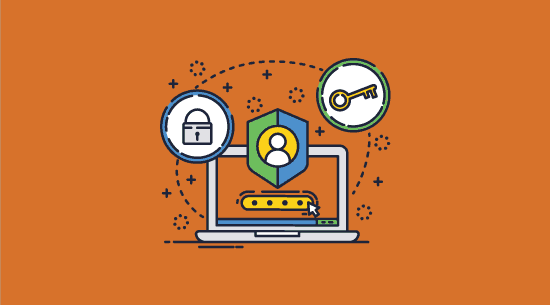
To summarize all that we’ve covered:
- There are two types of PDF passwords with different levels of security
The PDF open password encrypts the entire document and is, therefore, harder to remove than the permission password, which only encrypts the permissions dictionary. - The easiest way to unlock a PDF is by entering the password when prompted
This is the only foolproof way to unencrypt a PDF. - Users can remove the open password entirely after they’ve entered it
This allows them to share passwordless PDFs with others. - Sophisticated PDF cracking tools can remove the open password
Tools such as Elcomsoft and Passware can try tens of thousands of password combinations per second to guess a password. This is an effective way to remove shorter and less complex passwords. - You can unlock an edit-protected PDF by typing the password in any PDF editor
PDF applications will also let you remove the password entirely. - It’s easy to remove the permissions passwords using cracking applications
You don’t need to know the password or have an algorithm guess it – cracking applications remove permissions passwords instantly and in a single click. - These vulnerabilities make PDF passwords a poor method of security
The potential for them to be shared, stored insecurely, or reused only adds to this.
 The best way to protect PDFs without passwords
The best way to protect PDFs without passwords
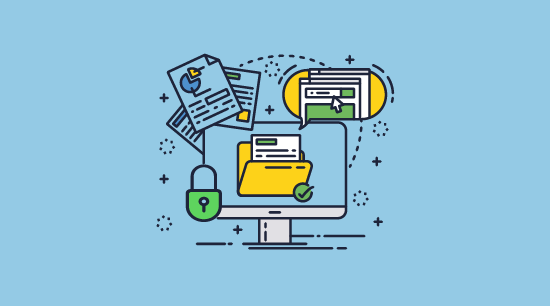
While you can use PDF certificates instead of passwords, these have their own problems, as we cover in PDF password or certificate encryption. The best way to protect a PDF without a password is to use a PDF DRM solution like Locklizard.
Locklizard Safeguard protects PDFs using a combination of encryption, secure licensing, and a dedicated viewer application. It prevents unauthorized access of PDF documents and controls what users can do with them.
Heres’ how to make a PDF read only or not editable using Safeguard:
- You open the PDF in the Safeguard Writer application and choose the DRM controls you want to enforce (printing, expiry, watermarks, screenshotting, etc.).
- Once you press publish, Safeguard will encrypt your PDF file so that unauthorized users will not be able to open it and nobody will be able to edit or copy and paste from it.
- In your admin portal, you add users, and a license file is automatically sent to their email.
- Provided a user has activated a valid license file, decryption keys will be securely transmitted to an encrypted keystore when they open an encrypted PDF. These decryption keys cannot be shared or copied to other devices.
- The document will only open in the Locklizard Safeguard Viewer application, which prevents copying, screenshots, printing, and editing. It can also display dynamic watermarks that identify the person using the document.
- When you recall or revoke authorization to a PDF, even those who have already downloaded it will not be able to open it. All they will have left is an encrypted file that they cannot open.
Crucially, Locklizard restrictions cannot be bypassed or removed. Unlike Adobe permissions passwords, there is no route to edit, screenshot, copy, or save a document, and users can only print if the document owner / publisher allows it. You get comprehensive, modular protection without having to set up password management infrastructure or put any extra load on your IT support team.
Take a 15-day free trial of our DRM software today to stop unauthorized access and modification of your PDF files without passwords or certificates.
 FAQs
FAQs
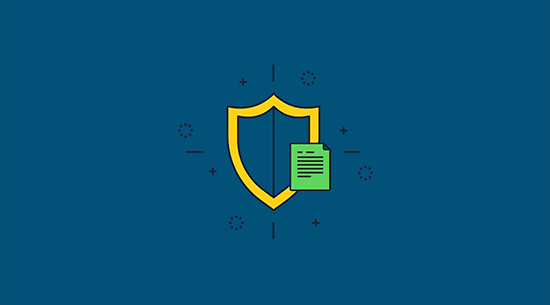
Can a password-protected PDF be unlocked?
Yes, password-protected PDFs can be unlocked on Mac, Windows, and even Android devices by entering the password or using free or paid cracking tools. Permissions passwords can be successfully cracked every time, whereas open passwords depend on the length and complexity of the password.
Why remove a PDF password?
PDF passwords often need to be removed because the document is going to be shared with an authority (such as a tax authority), the contents are no longer sensitive, or the user has just forgotten the password.
Can online tools crack open passwords?
Internet tools such as SmallPDF or ilovePDF appear to be exclusively focused on removing the permissions password, not the open password. Cracking an open password requires more powerful hardware and this likley makes it unprofitable to offer as a free service.
Will a strong password stop my PDF from being opened?
No, because authorized users can still share the password with unauthorized ones or fall victim to phishing and social engineering attacks.
Is Adobe Acrobat password protection more secure than other applications?
No. PDF apps follow the Adobe standard and PDF specification, which use the same techniques so they are compatible with one another.
Does Locklizard protect other document formats?
No. We only protect files in PDF format. You must export other documents to PDF before protecting them.

 Unlocking PDF passwords
Unlocking PDF passwords How PDF open passwords work
How PDF open passwords work How do PDF permission passwords work?
How do PDF permission passwords work? How to unlock password protected PDFs legitimately
How to unlock password protected PDFs legitimately PDFs that have an open password
PDFs that have an open password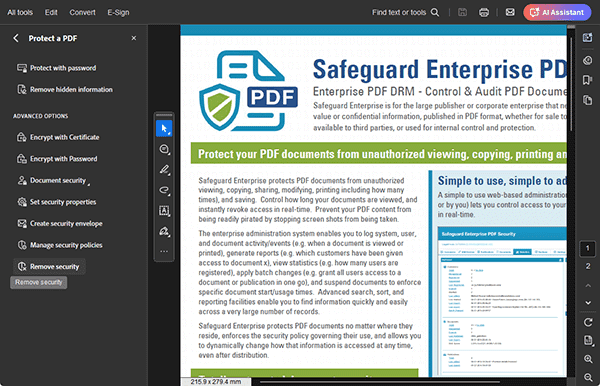
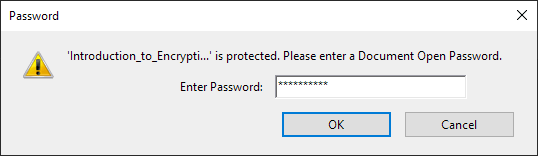
 How to remove the PDF permissions password
How to remove the PDF permissions password How to unlock a PDF without the password
How to unlock a PDF without the password How open a password protected PDF without the password
How open a password protected PDF without the password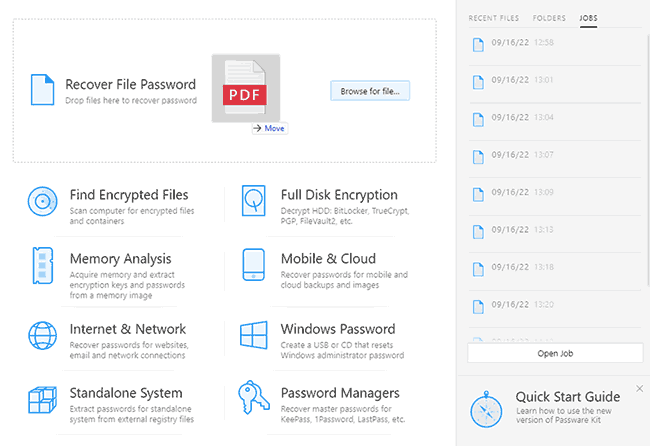
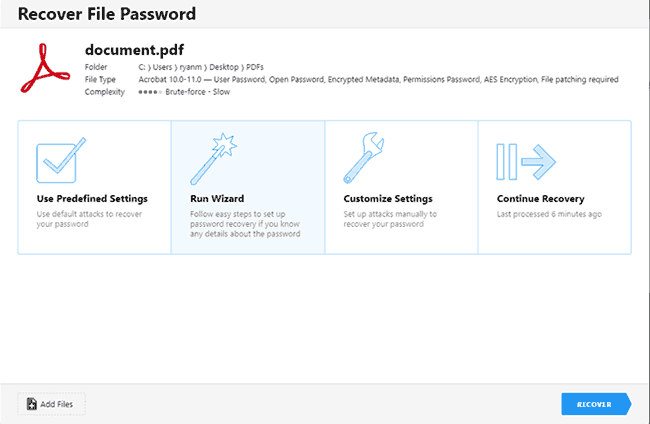
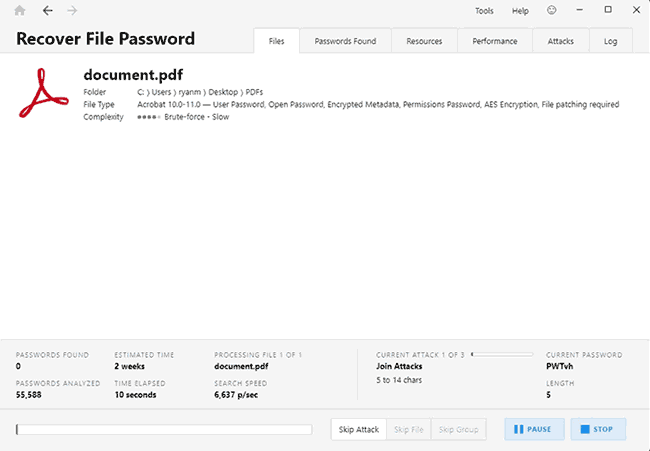
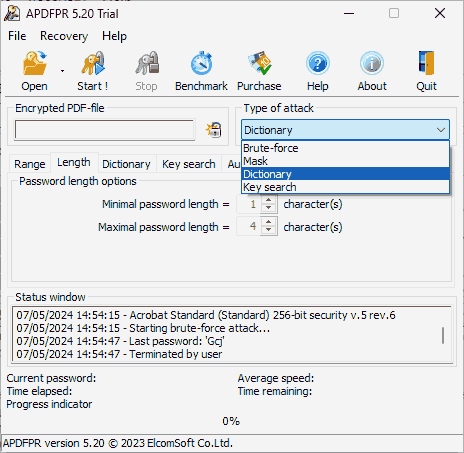
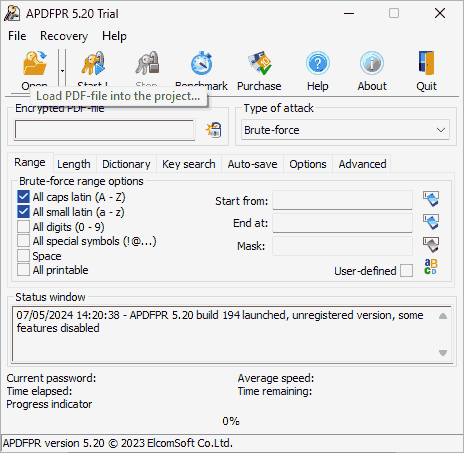
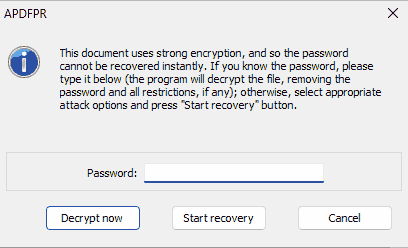
 How to unlock a PDF for editing without the password
How to unlock a PDF for editing without the password

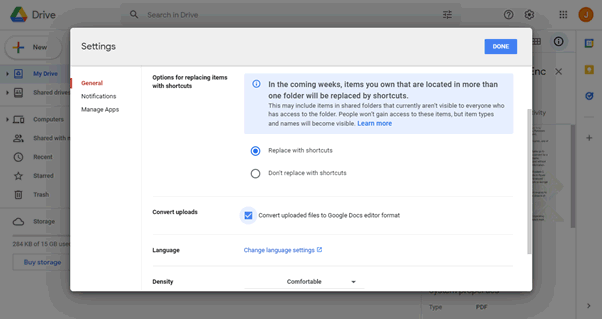
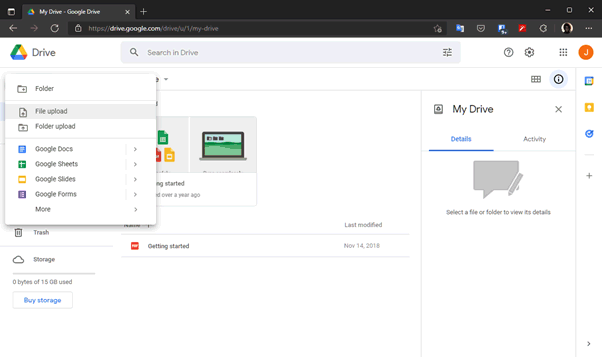
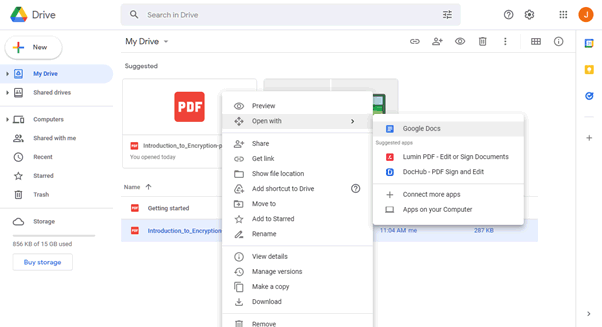
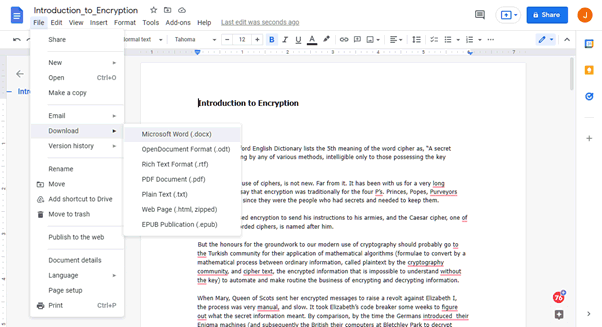



 Are PDF passwords secure?
Are PDF passwords secure? Key takeaways for unlocking PDFs
Key takeaways for unlocking PDFs The best way to protect PDFs without passwords
The best way to protect PDFs without passwords FAQs
FAQs
