How to time stamp a digital document or PDF securely

How to date and time stamp on Adobe PDF documents
How to time-stamp a digital document in PDF format using Adobe Acrobat or Locklizard Safeguard and prevent the date / time being modified or removed.
 What is time stamping?
What is time stamping?
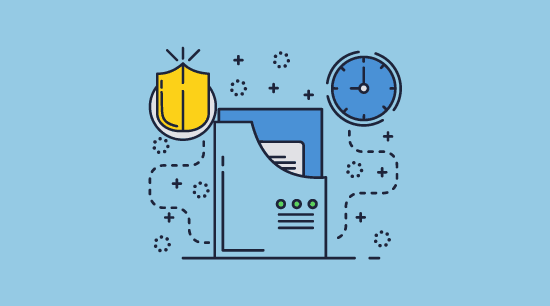
Timestamps are a sequence of characters or encoded information that identify when an event occurred. In the days of the printing press, office workers created timestamps using a physical stamp with a clock attached to it. Today, the vast majority of time-stamps are digital, with computers and the internet enabling highly accurate date/time information that can be added to almost any digital document or file.
 Why time stamp a PDF?
Why time stamp a PDF?
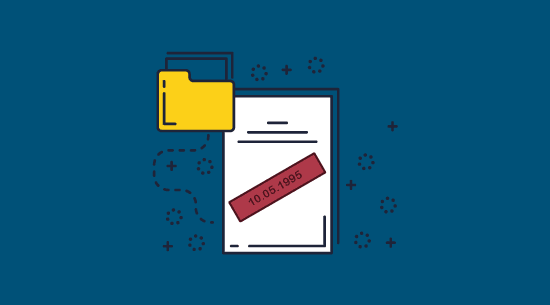
Digital files have some sort of creation date and time attached to them by their software and the operating system. However, this is generally not too difficult to modify and will naturally not be preserved if a document is printed or screenshotted. A visible time stamp in a digital document sucha as a PDF is useful because it verifies that the document looked a certain way at a certain date and time.
Adding a date / time stamp to digital documents can be benefincial for a number of reasons:
- Validating that a document existed in its current form at the time/date stated is very useful. It allows you to prove that an invoice, contract, record etc. contained a certain piece of information on a certain date.
- Timestamping printed/scanned documents allows users to determine how up to the date the information is and allows for sorting in chronological order.
- In combination with other information, it can help you to find the origin of leaked copies (i.e. phone photos of a screen, screenshots, scanned documents).
- To help verify digital signatures.
Some of these are essential in business due to compliance and others are just “nice to have”. Either way, timestamps can save you a lot of trouble if implemented correctly.
 How timestamping works
How timestamping works

Adding a timestamp to a PDF file is not difficult. Software used to add a time-stamp fetches the current date and time from a PDF timestamp server and inserts it as a string of text or an image.
The hard part is making sure that timestamp cannot be tampered with, as this is core to most of the use cases mentioned above. Protection against tampering is usually achieved through the use of encryption, be that based on a password, PIN, biometrics, or PKI keys, as well as the ability to control how users can interact with timestamped content.
 Timestamping with PDF editors
Timestamping with PDF editors

Most people add a time stamp to a PDF using their PDF editor of choice. Solutions such as Foxit PDF, Smallpdf, PDF Element, and Adobe Reader/Acrobat all have either a stamping or signing tool that inserts the current date or time on use. However, while you might think of all of these solutions as distinct, the reality is that most of them use exactly the same timestamping and signing system as Acrobat. For the sake of brevity, we’ll therefore only cover how to use Adobe Acrobat to timestamp a PDF.
 How to time stamp a PDF with Adobe Acrobat
How to time stamp a PDF with Adobe Acrobat

Adobe makes it relatively easy to set up a timestamping in its application, though it’s worth noting that you will need to hook up a time stamp server or Time Stamp Authority (TSA) server. There are several free timestamp servers that you’ll find with a Google search such as freeTSA.org that provides an easy method to apply RFC 3161 trusted timestamps to time-sensitive transactions through independently verified and auditable date and UTC (Coordinated Universal Time) sources. However, it’s worth considering whether these will be reliable enough for a business environment – if the server goes down your organization will not be able to digitally sign documents.
There are two main scenarios when you’ll likely want to add a time stamp to your document:
- On view: With the timestamp either inserted into the PDF automatically, or the user being required to sign or stamp the document to manually assert that they have viewed it.
- On print: Showing the exact time the user printed the document.
 View time stamps in Adobe Acrobat
View time stamps in Adobe Acrobat
You can use Acrobat to add a time stamp to a PDF in one of two ways: via the “Stamp” tool, or through its certificate-based timestamp functionality.
The stamp tool allows users to choose a dynamic “Received” stamp that will imprint the current time. However, this is based on the time set in the operating system, which allows it to be easily faked and manipulated. It is therefore not suitable for compliance scenarios or any other scenario where the immutability of the time stamp is important.
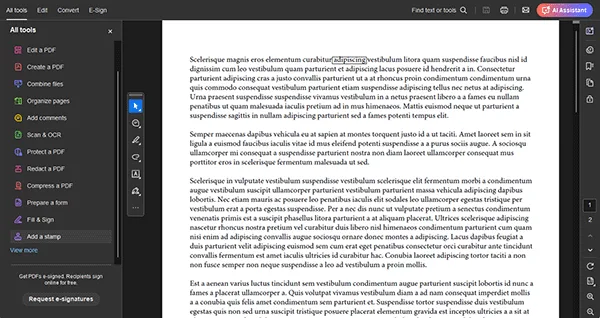
Additionally, time stamping a document with the stamp tool does not stop somebody from editing the document after it has been stamped. And though you can apply PDF password protection, as we have covered numerous times, it is trivial to remove. So, you not only have a time stamp that may not be accurate, you have a document that may have very well been edited after the stamp was applied.
 Print time stamps in Adobe Acrobat
Print time stamps in Adobe Acrobat
Adding a time stamp with the exact time and date a PDF is printed is only possible in Acrobat using JavaScript. The user must add a hidden PDF form field to the PDF which the JavaScript function populates with the time and date.

There are some serious problems with this approach:
- It only inserts the date and time of the user’s system into the PDF form, which can easily be modified. This is true even if PDF encryption has been used to prevent editing – see How secure is Adobe PDF encryption?
- JavaScript in PDFs is a security risk – hackers can use it to gain control over a user’s system – see Adobe PDF Security Issues.
- The time stamp will not work if the user has JavaScript turned off in their PDF reader, which Adobe recommends.
 How to modify time stamps on an Adobe PDF document
How to modify time stamps on an Adobe PDF document
We have already covered how to delete a PDF stamp in our blog on stamped PDF files so now we will show you how to modify one to change the date/time.
The easiest way to modify the visible timestamp on a PDF is to print it to a PDF and then modify the printed copy in Acrobat:
- Open your document and press “Menu > Print”. Choose “Microsoft Print to PDF” as the output.
%27%20fill-opacity%3D%27.5%27%3E%3Cellipse%20fill-opacity%3D%22.5%22%20rx%3D%221%22%20ry%3D%221%22%20transform%3D%22matrix(93.62218%20-590.2778%20120.36819%2019.09123%206.3%20228.6)%22%2F%3E%3Cellipse%20fill%3D%22%23fff%22%20fill-opacity%3D%22.5%22%20rx%3D%221%22%20ry%3D%221%22%20transform%3D%22rotate(149.8%20143%20188)%20scale(183.73962%20217.63584)%22%2F%3E%3Cellipse%20fill-opacity%3D%22.5%22%20rx%3D%221%22%20ry%3D%221%22%20transform%3D%22rotate(-1.4%206823%2025)%20scale(40.06568%20322.42392)%22%2F%3E%3C%2Fg%3E%3C%2Fsvg%3E)
- Open the printed PDF and press the “Edit” button. Delete the line with the date and time.
%27%20fill-opacity%3D%27.5%27%3E%3Cellipse%20fill%3D%22%23005ba8%22%20fill-opacity%3D%22.5%22%20rx%3D%221%22%20ry%3D%221%22%20transform%3D%22matrix(-1.28465%2098.32887%20-264.54604%20-3.45624%20454.4%20330)%22%2F%3E%3Cellipse%20fill%3D%22%23fff%22%20fill-opacity%3D%22.5%22%20rx%3D%221%22%20ry%3D%221%22%20transform%3D%22matrix(-.66858%20-117.3016%20629.23513%20-3.58642%20310.2%2092.9)%22%2F%3E%3Cellipse%20fill%3D%22%23fff%22%20fill-opacity%3D%22.5%22%20rx%3D%221%22%20ry%3D%221%22%20transform%3D%22matrix(-283.77096%2054.64567%20-22.22967%20-115.43701%20584%2040.7)%22%2F%3E%3C%2Fg%3E%3C%2Fsvg%3E)
- Press “Text” under “Add Content” and type your new name, time, and date. Change the formatting and location to match the original.
%27%20fill-opacity%3D%27.5%27%3E%3Cellipse%20fill%3D%22%23fff%22%20fill-opacity%3D%22.5%22%20rx%3D%221%22%20ry%3D%221%22%20transform%3D%22matrix(232.1938%2062.73548%20-47.03895%20174.09847%20521.5%20245.4)%22%2F%3E%3Cellipse%20fill%3D%22%23010101%22%20fill-opacity%3D%22.5%22%20rx%3D%221%22%20ry%3D%221%22%20transform%3D%22matrix(138.36337%2032.5796%20-110.8135%20470.61756%2085.3%20145.9)%22%2F%3E%3Cellipse%20fill%3D%22%23fafafa%22%20fill-opacity%3D%22.5%22%20rx%3D%221%22%20ry%3D%221%22%20transform%3D%22matrix(54.12985%20-92.36876%20132.82323%2077.83694%20565.7%20247.5)%22%2F%3E%3C%2Fg%3E%3C%2Fsvg%3E)
- Press Menu > Save.
%22%20transform%3D%22translate(1.2%201.2)%20scale(2.34375)%22%20fill-opacity%3D%22.5%22%3E%3Cellipse%20rx%3D%221%22%20ry%3D%221%22%20transform%3D%22rotate(22.5%20-93.1%2059.5)%20scale(51.04807%20206.64288)%22%2F%3E%3Cellipse%20fill%3D%22%23fff%22%20rx%3D%221%22%20ry%3D%221%22%20transform%3D%22rotate(-175.6%20106.4%2030.9)%20scale(125.50747%2040.48222)%22%2F%3E%3Cellipse%20fill%3D%22%233a3a3a%22%20cx%3D%22173%22%20rx%3D%22253%22%20ry%3D%2214%22%2F%3E%3C%2Fg%3E%3C%2Fsvg%3E)
 Adobe cryptographic timestamps
Adobe cryptographic timestamps

Acrobat has another standalone cryptographic timestamp feature that is disabled by default for enterprise-level accounts. This uses a similar process to its digital signatures feature and is found under the “Certificates” tool. This does not display a visible timestamp (for that you need to sign the document).
Unfortunately, the PDF digital signature system is not secure. As noted by PDF Insecurity, it is possible to forge signatures and apply them to new documents or change the content of existing signed documents. This makes timestamping using this method all but useless, as you cannot use it to prove that content looked a certain way at a certain time, nor can you display the stamp on a printed/scanned document.
 How to time stamp a PDF securely
How to time stamp a PDF securely

The key to secure PDF time stamps lies in the ability to prevent manipulation of said stamp – whether this be editing or removal. For this reason, you’ll be better served by turning to a PDF DRM solution for your date / time stamps. Locklizard Safeguard PDF DRM allows you to add dynamic watermarks to your document that are automatically populated with the date and time the document was opened or printed. Locklizard date/time stamps cannot be removed by PDF editing software and the document cannot be printed to a PDF for removal, screenshotted, or otherwise copied.
 How Locklizard time stamps work
How Locklizard time stamps work
Locklizard Safeguard PDF uses dynamic watermarking functionality to add PDF time stamps. Document publishers can insert several dynamic watermark variables into their content, including:
- %Date%: The date the document was opened or printed, presented in the format DD/MM/YYYY.
- %DateTime%: The exact date and the time the document was opened or printed, presented in the format DD/MM/YYYY HH:MM AM/PM.
- %UserName%: The name of the person opening or printing the document.
- %UserCompany%: The organization of the user .
- %Email%: The user’s email address.
- %Publisher%: The name of your company.
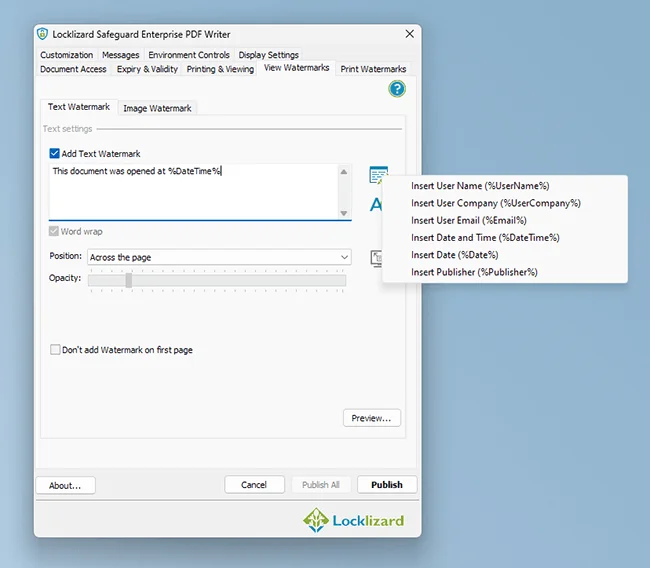
The watermark/stamp variables are dynamically populated when a user opens or prints their PDF document in the Safeguard Viewer application. You can add different time stamp variables for printed and digital versions. For example, you could add a time stamp to your PDF that displays the date and time when the user opens the document, but only the date when the document is printed. You can also change the position, opacity, and formatting of the timestamp independently for digital and print copies.
 How to timestamp a PDF with Locklizard
How to timestamp a PDF with Locklizard
You can automatically add a date and time stamp to your PDFs by applying a dynamic watermark in the Safeguard PDF Writer that includes the %DateTime% variable. Here’s the process step-by-step:
- Right-click your PDF in File Explorer and click “Make Secure PDF”.
%22%20transform%3D%22translate(1.2%201.2)%20scale(2.41016)%22%20fill%3D%22%23fff%22%20fill-opacity%3D%22.5%22%3E%3Cellipse%20rx%3D%221%22%20ry%3D%221%22%20transform%3D%22matrix(-.5809%2027.73216%20-106.81608%20-2.23748%20197.3%200)%22%2F%3E%3Cellipse%20rx%3D%2246%22%20ry%3D%2230%22%2F%3E%3Cellipse%20rx%3D%221%22%20ry%3D%221%22%20transform%3D%22matrix(84.31433%2010.80091%20-3.55798%2027.77434%20176%200)%22%2F%3E%3C%2Fg%3E%3C%2Fsvg%3E)
- In the “View Watermarks” and “Print Watermarks” tabs, tick “Add Text Watermark” and enter %DateTime% in the text box. Also add any other information or variables you’d like to include.
%22%20transform%3D%22translate(1%201)%20scale(1.82031)%22%20fill-opacity%3D%22.5%22%3E%3Cellipse%20fill%3D%22%23c7c7c7%22%20rx%3D%221%22%20ry%3D%221%22%20transform%3D%22matrix(82.552%20-59.75768%2013.15046%2018.16665%2029.7%200)%22%2F%3E%3Cellipse%20fill%3D%22%23d9d9d9%22%20cx%3D%2250%22%20cy%3D%224%22%20rx%3D%2216%22%20ry%3D%229%22%2F%3E%3Cpath%20fill%3D%22%23fff%22%20d%3D%22M31%2018h225v125H31z%22%2F%3E%3C%2Fg%3E%3C%2Fsvg%3E)
- Apply any other controls and press “Publish”.
%27%20fill-opacity%3D%27.5%27%3E%3Cellipse%20fill%3D%22%23d1d1d1%22%20fill-opacity%3D%22.5%22%20rx%3D%221%22%20ry%3D%221%22%20transform%3D%22rotate(168.9%20164.5%20104.6)%20scale(494.0625%2062.51262)%22%2F%3E%3Cellipse%20fill%3D%22%23fff%22%20fill-opacity%3D%22.5%22%20rx%3D%221%22%20ry%3D%221%22%20transform%3D%22matrix(393.1765%20-23.13948%204.63058%2078.68087%20199.7%2040)%22%2F%3E%3Cellipse%20fill%3D%22%23d5d5d5%22%20fill-opacity%3D%22.5%22%20rx%3D%221%22%20ry%3D%221%22%20transform%3D%22matrix(-82.79938%20-45.81606%2023.04825%20-41.6531%2025.1%20159.3)%22%2F%3E%3C%2Fg%3E%3C%2Fsvg%3E)
- Open your PDF to view the date/time stamp.
%27%20fill-opacity%3D%27.5%27%3E%3Cellipse%20fill%3D%22%2353baf9%22%20fill-opacity%3D%22.5%22%20rx%3D%221%22%20ry%3D%221%22%20transform%3D%22matrix(.22406%20-69.41452%20735.87776%202.3753%20453.4%201.5)%22%2F%3E%3Cellipse%20fill%3D%22%23fff%22%20fill-opacity%3D%22.5%22%20rx%3D%221%22%20ry%3D%221%22%20transform%3D%22rotate(7.3%20-2426.2%201443.1)%20scale(119.17543%20168.34265)%22%2F%3E%3Cpath%20fill%3D%22%23fff%22%20fill-opacity%3D%22.5%22%20d%3D%22M72%20494.2l40-325.5%20155.6%2019.1-40%20325.5z%22%2F%3E%3C%2Fg%3E%3C%2Fsvg%3E)
 How to print a PDF with a timestamp
How to print a PDF with a timestamp
To ensure that users print a PDF with a timestamp, enable the following options in the Safeguard Writer application when protect your PDF document:
- In the “Printing & Viewing” tab, tick “Allow printing”.
%22%20transform%3D%22translate(1%201)%20scale(1.85547)%22%20fill-opacity%3D%22.5%22%3E%3Cellipse%20fill%3D%22%23d0d0d0%22%20cx%3D%2229%22%20cy%3D%2276%22%20rx%3D%2263%22%20ry%3D%2254%22%2F%3E%3Cellipse%20fill%3D%22%23fff%22%20rx%3D%221%22%20ry%3D%221%22%20transform%3D%22rotate(-18.7%20219.2%20-518.6)%20scale(87.4049%20249.46907)%22%2F%3E%3Cpath%20fill%3D%22%23fff%22%20d%3D%22M0%2082h13v49H0z%22%2F%3E%3C%2Fg%3E%3C%2Fsvg%3E)
- Tick “Add Text Watermark” in the “Print Watermarks” tab.
%22%20transform%3D%22translate(1.5%201.5)%20scale(2.90234)%22%20fill-opacity%3D%22.5%22%3E%3Cellipse%20fill%3D%22%23d2d2d2%22%20cx%3D%22186%22%20cy%3D%2275%22%20rx%3D%2253%22%20ry%3D%2253%22%2F%3E%3Cellipse%20fill%3D%22%23fff%22%20rx%3D%221%22%20ry%3D%221%22%20transform%3D%22matrix(67.88003%207.85399%20-5.26178%2045.47626%2088%2014.2)%22%2F%3E%3Cellipse%20fill%3D%22%23d1d1d1%22%20rx%3D%221%22%20ry%3D%221%22%20transform%3D%22matrix(-4.4371%2032.17735%20-55.1362%20-7.60302%2035.2%2077.4)%22%2F%3E%3C%2Fg%3E%3C%2Fsvg%3E)
- Make sure there is a %DateTime% variable in your watermark text.
%22%20transform%3D%22translate(1.3%201.3)%20scale(2.53906)%22%20fill-opacity%3D%22.5%22%3E%3Cellipse%20fill%3D%22%233097e1%22%20rx%3D%221%22%20ry%3D%221%22%20transform%3D%22matrix(52.76386%2011.87284%20-8.32423%2036.99358%20230.3%2013.7)%22%2F%3E%3Cellipse%20fill%3D%22%23fffef7%22%20cx%3D%2273%22%20cy%3D%22103%22%20rx%3D%2295%22%20ry%3D%2295%22%2F%3E%3Cellipse%20fill%3D%22%235abcff%22%20rx%3D%221%22%20ry%3D%221%22%20transform%3D%22rotate(-168.4%20125%2080.4)%20scale(50.78774%2062.82452)%22%2F%3E%3C%2Fg%3E%3C%2Fsvg%3E)
- Publish your PDF. When a user prints it, the time and date of printing will be stamped.
%22%20transform%3D%22translate(1.4%201.4)%20scale(2.8125)%22%20fill-opacity%3D%22.5%22%3E%3Cellipse%20fill%3D%22%2383b0be%22%20cx%3D%22172%22%20cy%3D%22157%22%20rx%3D%2239%22%20ry%3D%2231%22%2F%3E%3Cellipse%20fill%3D%22%2372d1ff%22%20cx%3D%22176%22%20cy%3D%22157%22%20rx%3D%2219%22%20ry%3D%2218%22%2F%3E%3Cellipse%20fill%3D%22%23e5e3e3%22%20cx%3D%2256%22%20cy%3D%22183%22%20rx%3D%2280%22%20ry%3D%2280%22%2F%3E%3C%2Fg%3E%3C%2Fsvg%3E)
 Adobe Acrobat PDF timestamps vs Locklizard
Adobe Acrobat PDF timestamps vs Locklizard
Adding a time stamp to your digital documents using Locklizard offers some distinct advantages over Adobe’s solution:
| Feature | Adobe Acrobat | Locklizard |
| Unmodifiable time stamps | ✖️ | ✔️ |
| Automatic timestamping on open | ✖️ | ✔️ |
| Automatic timestamping on print | ➖ | ✔️ |
| Print, screenshot, saving & editing protection | ✖️ | ✔️ |
| No passwords to be shared or cracked | ✖️ | ✔️ |
| Lock time stamped PDFs to devices and locations | ✖️ | ✔️ |
| Expire PDFs on a date, no. of prints, or views | ✖️ | ✔️ |
| Revoke documents and users at any point | ✖️ | ✔️ |
| Different time stamps for viewed & printed docs | ✖️ | ✔️ |
Locklizard secure PDF timestamps offer not just a precise time and date (pulled from a server), but also an accurate identification of the user reading or printing the PDF. This acts as a strong deterrent against sharing with unauthorized parties while providing a clear reference to the document’s age on printed copies.
 The best way to add a time stamp to a PDF
The best way to add a time stamp to a PDF

Locklizard time stamps deliver an upgrade over the Adobe Acrobat system in every conceivable way. They provide a higher degree of accuracy and customization and do not require manual input from the user. You do not need to add, configure, or connect to a separate PDF timestamp server.
Most importantly, however, they allow you to be sure that both the document’s contents and the time stamp have not been tampered with after its application – users cannot change a timestamp or remove it.
See whether Locklizard’s PDF time stamps are a good fit for your organization with a 15-day free trial of our PDF DRM software.
 FAQs
FAQs
How do I timestamp a Word document?
Microsoft Word allows you to insert the time by pressing Alt+Shift+T and the date by pressing Alt+Shift+D. However, this is a simple text string that can be easily manipulated, and Word’s editing restrictions or making Word read only are trivial to bypass. You may be better served by saving your Word document as a PDF and protecting it with a PDF DRM solution such as Locklizard.
How to check the timestamp of a document in Windows
You can see the system timestamp for a document in File Explorer. Set your File Explorer view to “Details” and check the “Date modified” column to see when the document was last changed. You can also right-click on the file and choose “Properties” to see when the file was created and last accessed.

However, you should be aware that these values can be changed without technical knowledge using various free programs.
How do you change the timestamp on a Word document?
A Word timestamp is just a simple text string that can be edited just like any other text. While you can password protect a Word doc to restrict editing, it is trivial for users to remove.
Can you add a timestamp to a PDF file online?
There does not appear to be a specific online service for PDF timestamping, and if there was it would likely just use the insecure Adobe Acrobat system. An online digital signing solution may include a date stamp when the user signs, but digital signatures have their own issues.
How do I see a timestamp on a PDF?
It depends on which method was used to apply the timestamp. You can see a system timestamp in File Explorer, a visible time stamp by simply looking at the document, and a signature/certificate-based time stamp by opening the signature panel, and pressing “Show signature properties”.

Can an Adobe timestamp extension provide secure PDF timestamping?
No. Third-party custom time stamp providers just offer a time server/certificate to add timestamps to digital documents rather than adding any new functionality or security upgrades.
What is a PDF timestamp server?
A PDF timestamp server uses cryptography to validate that a digital signature (one that uses a digital certificate) took place at a specific date/time. Adobe have an approved list of PDF timestamp servers here: Approved Time Stamp Providers.
Can Adobe stamps be easily removed?
Yes. We cover this in our blog on stamped PDF files, including how to create a stamped PDF that cannot be removed.
How do you remove a timestamp from PDF comments?
To do this you have to export the comments as a FDF file, change the extension to XML and manually edit it. See How to remove date and time from PDF comments.
How do you create a timestamped signature in PDF documents?
When you electronically or digitally sign a PDF using Adobe Acrobat Sign, it is automatically timestamped using Adobe’s default TSA. Digital signatures added in Acrobat are automatically timestamped and electronic signatures can be timestamped by configuring a timestamp server.
What is the difference between a digital and electronic signature?
An electronic signature is a digital version of your hand drawn signature. It may have been created by scanning a printed version or by using a drawing app on a digital device.
A digital signature is one that uses a digital certificate that is cryptographically bound to the document using public key infrastructure (PKI).

 What is time stamping?
What is time stamping? Why time stamp a PDF?
Why time stamp a PDF? How timestamping works
How timestamping works Timestamping with PDF editors
Timestamping with PDF editors How to time stamp a PDF with Adobe Acrobat
How to time stamp a PDF with Adobe Acrobat View time stamps in Adobe Acrobat
View time stamps in Adobe Acrobat Print time stamps in Adobe Acrobat
Print time stamps in Adobe Acrobat How to modify time stamps on an Adobe PDF document
How to modify time stamps on an Adobe PDF document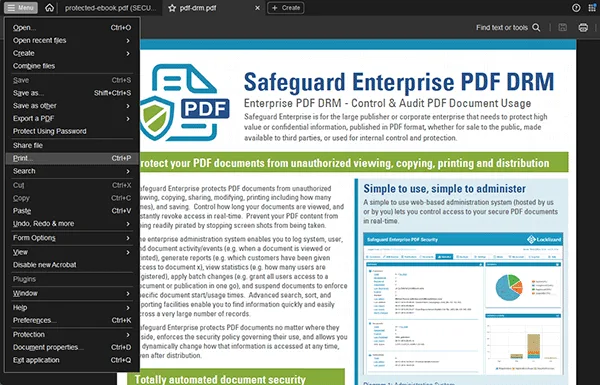

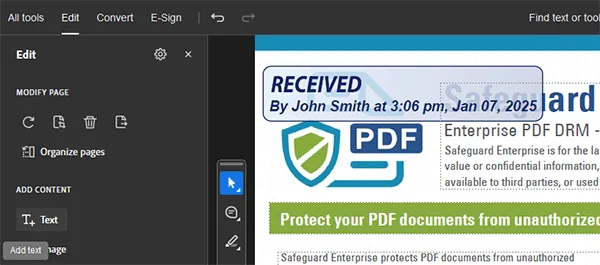
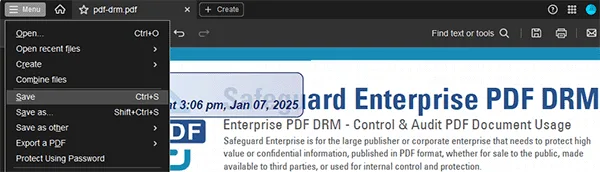
 Adobe cryptographic timestamps
Adobe cryptographic timestamps How to time stamp a PDF securely
How to time stamp a PDF securely How Locklizard time stamps work
How Locklizard time stamps work How to timestamp a PDF with Locklizard
How to timestamp a PDF with Locklizard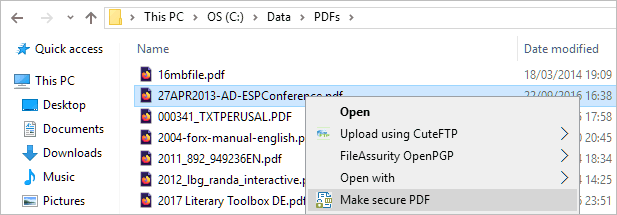
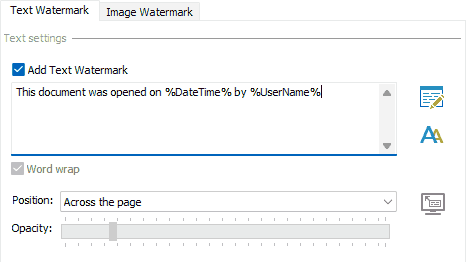
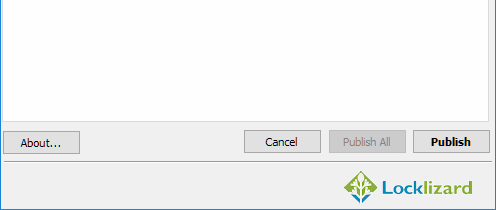
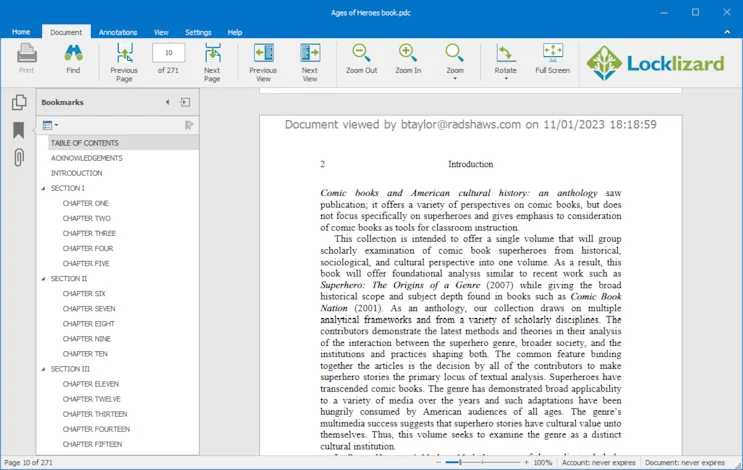

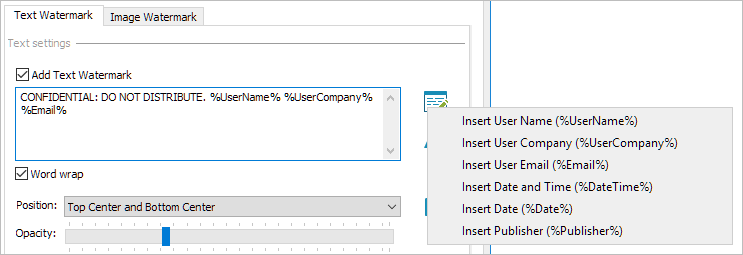

 Adobe Acrobat PDF timestamps vs Locklizard
Adobe Acrobat PDF timestamps vs Locklizard
