Why using JavaScript in PDF files is a security risk
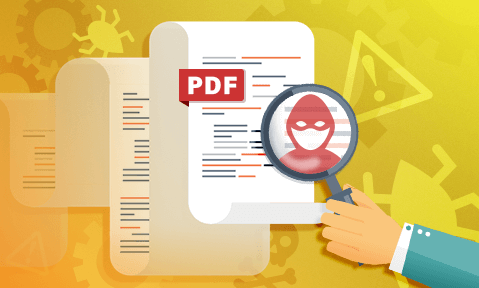
JavaScript security vulnerabilities & how to remove JS from PDFs
Learn how JavaScript works in PDFs, what JS PDF code is used for, why adding JavaScript to PDF files is a bad idea, and why JavaScript is not a secure way to protect documents.
 What is JavaScript?
What is JavaScript?
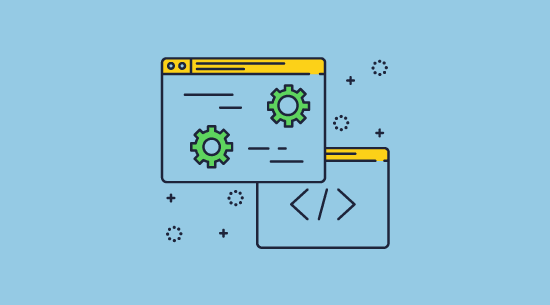
JavaScript is a scripting language used to update and change how an application behaves. This may be as simple as changing button functionality (or removing it), changing form fields, performing calculations, or preventing use of certain functionality.
The Adobe PDF format and JavaScript (PDF JS) have a long history. Adobe initially introduced it as a plugin to Adobe Acrobat in 1996 and eventually included it in the PDF specification in 2006. At the time, it was viewed as a simple way to enable users to make PDFs more interactive and advanced. Today, however, it represents one of the format’s biggest security vulnerabilities.
Is JavaScript in PDF files safe?
Adobe have previously warned that JS in PDFs is a security risk – it is regularly used by hackers to gain access to computers and their data – this is true even for certified (digitally signed) PDF files.
By forcing users to enable JS, you put their devices at risk, which may have legal consequences.
Here we look at how JavaScript works in Adobe and PDFs, including:
- How JavaScript works in PDFs
- What JavaScript in PDFs is used for
- JavaScript security issues and vulnerabilites
- How to check if a PDF contains JavaScript
- Why Adobe protected mode is not effective
- How to disable JavaScript in PDF viewers and browsers
- Why JavaScript security controls don’t work
- How to remove JavaScript from a PDF
 How JavaScript works in PDFs
How JavaScript works in PDFs

Adobe put significant effort into improving JavaScript so that it could run relatively seamlessly inside Adobe Acrobat. Users can add JavaScript to a document via the JavaScript Editor or use Triggers and Actions to execute code when a user does something specific. For example, you could open a file when a user opens a specific page.
 What is JavaScript in PDFs used for?
What is JavaScript in PDFs used for?
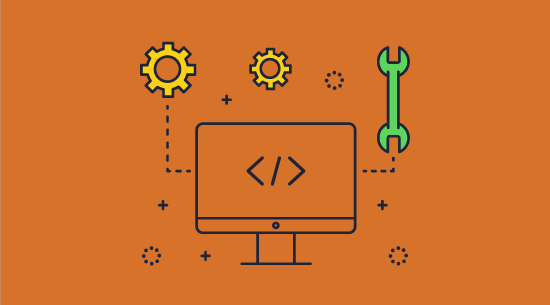
JavaScript can run inside PDF documents and can be used for many things. Here are some of the most popular reasons to use it:
- To change PDF content after certain events are triggered. For example, hiding a page when a user goes to print, and pre-filling information such as the current date and time when a document is opened.
- To prevent the reader from taking specific actions, such as changing form fields.
- To set field values and submit form data on the press of a button.
- To add security functionality such as expiring a PDF after a certain date, or prevent printing of PDFs.
- To create a stamp with a prompt to add a number.
For this to work, you need a JavaScript PDF viewer such as Adobe Reader, Foxit, or most browser viewers. We’ll give you an example below.
How to use JavaScript to expire a PDF
Document expiry is a key feature for many businesses as it allows them to remove outdated information from circulation and ensure sensitive data only remains accessible for as long as necessary. As we’ll cover later, JavaScript is not suitable for the second use case, but it may be valid for the former, provided you can accept its security risks.
Here’s one way of using JavaScript to expire a PDF:
- Open your PDF in Acrobat Pro and press the JavaScript icon on the right-hand side.
%27%20fill-opacity%3D%27.5%27%3E%3Cellipse%20fill-opacity%3D%22.5%22%20rx%3D%221%22%20ry%3D%221%22%20transform%3D%22matrix(-92.99874%20-4.87386%2031.27891%20-596.83715%2069.3%20172.2)%22%2F%3E%3Cellipse%20fill%3D%22%23fff%22%20fill-opacity%3D%22.5%22%20rx%3D%221%22%20ry%3D%221%22%20transform%3D%22rotate(-94.3%20301.5%20-37.3)%20scale(230.36756%20166.51282)%22%2F%3E%3Cellipse%20fill%3D%22%23f1f1f1%22%20fill-opacity%3D%22.5%22%20rx%3D%221%22%20ry%3D%221%22%20transform%3D%22matrix(92.96014%2089.29598%20-69.75665%2072.61904%20356.5%20242.2)%22%2F%3E%3C%2Fg%3E%3C%2Fsvg%3E)
- Click “All JavaScripts” in the toolbar, type the following code and press “OK”:
%22%20transform%3D%22translate(.8%20.8)%20scale(1.6875)%22%20fill-opacity%3D%22.5%22%3E%3Cellipse%20fill%3D%22%23fff%22%20rx%3D%221%22%20ry%3D%221%22%20transform%3D%22matrix(44.621%2025.45137%20-46.87605%2082.18246%20163.3%20142.3)%22%2F%3E%3Cellipse%20fill%3D%22%23fff%22%20rx%3D%221%22%20ry%3D%221%22%20transform%3D%22matrix(3.63417%2035.33364%20-90.68019%209.32672%20120%20179.6)%22%2F%3E%3Cellipse%20fill%3D%22%23d8d8d8%22%20cx%3D%2242%22%20cy%3D%2228%22%20rx%3D%22126%22%20ry%3D%22126%22%2F%3E%3C%2Fg%3E%3C%2Fsvg%3E)
- Click the “Document JavaScripts” button in the toolbar, type “expire” in the script name field, and press “Add…”.
%22%20transform%3D%22translate(.9%20.9)%20scale(1.76953)%22%20fill-opacity%3D%22.5%22%3E%3Cellipse%20fill%3D%22%23fff%22%20cx%3D%2279%22%20cy%3D%22111%22%20rx%3D%2280%22%20ry%3D%2271%22%2F%3E%3Cellipse%20fill%3D%22%23d6d6d6%22%20rx%3D%221%22%20ry%3D%221%22%20transform%3D%22rotate(-14.1%20954.1%20-446.4)%20scale(203%2051.7935)%22%2F%3E%3Cellipse%20fill%3D%22%23fff%22%20cx%3D%2273%22%20cy%3D%22117%22%20rx%3D%2268%22%20ry%3D%2268%22%2F%3E%3C%2Fg%3E%3C%2Fsvg%3E)
- Type this code into the JavaScript editor and press “OK”.
%22%20transform%3D%22translate(.8%20.8)%20scale(1.6875)%22%20fill-opacity%3D%22.5%22%3E%3Cellipse%20fill%3D%22%23fff%22%20rx%3D%221%22%20ry%3D%221%22%20transform%3D%22rotate(26.1%20-203.8%20379)%20scale(64.51254%2094.05136)%22%2F%3E%3Cellipse%20fill%3D%22%23d8d8d8%22%20cx%3D%2217%22%20cy%3D%2280%22%20rx%3D%2290%22%20ry%3D%2290%22%2F%3E%3Cellipse%20fill%3D%22%23fff%22%20rx%3D%221%22%20ry%3D%221%22%20transform%3D%22matrix(-46.01395%20-16.65682%2028.5679%20-78.91793%20159.4%20133.4)%22%2F%3E%3C%2Fg%3E%3C%2Fsvg%3E)
- Users will get this warning when the PDF expires and it will close.
%22%20transform%3D%22translate(1%201)%20scale(2.01953)%22%20fill%3D%22%23e0e0e0%22%20fill-opacity%3D%22.5%22%3E%3Cellipse%20cx%3D%22109%22%20cy%3D%2215%22%20rx%3D%222%22%20ry%3D%2212%22%2F%3E%3Cellipse%20cx%3D%22223%22%20cy%3D%2268%22%20rx%3D%228%22%20ry%3D%228%22%2F%3E%3Cpath%20d%3D%22M172%2042h21v14h-21z%22%2F%3E%3C%2Fg%3E%3C%2Fsvg%3E)
Does JavaScript expiry work?
No. There is one major security flaw – users can disable JavaScript in their PDF reader and the expiry date will not be enforced. It is therefore completely useless.
 PDF and JavaScript security issues
PDF and JavaScript security issues
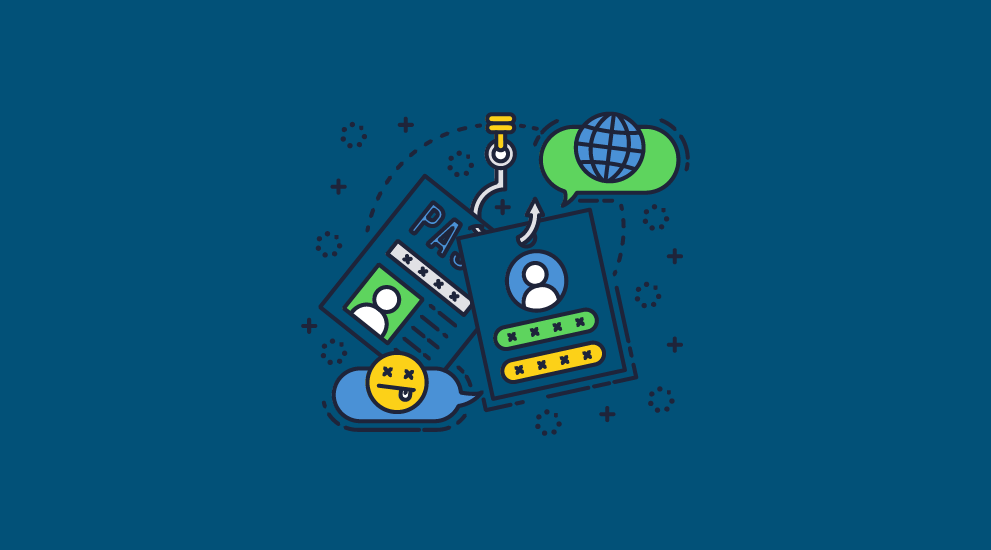
There is a reason that Adobe has settings such as “Protected Mode” for its JavaScript functionality – JS represents a major security threat. Historically and consistently, obfuscated JavaScript in PDF files has been used to deliver malware, steal credentials, and perform other malicious activities.
There are several ways to perform JavaScript-based attacks:
- Tools such as JS2PDFInjector will hide a JS file inside a PDF for you, which can be used to perform cross-site scripting (XSS) attacks.
- Attackers can use JavaScript to send any passwords entered in PDF forms or dialogs to themselves or embed a malicious link.
- Flaws or security holes in PDF readers allow for direct remote code execution.
Enabling JS in applications is therefore a major security concern.
 Does Acrobat’s protected mode fix PDF’s JavaScript security issues?
Does Acrobat’s protected mode fix PDF’s JavaScript security issues?
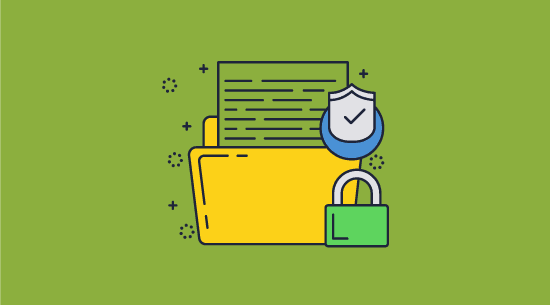
Acrobat Reader’s Protected Mode opens PDFs with JavaScript enabled in a sandbox, limiting what malicious files can do and access.
However, there are still some issues with this approach:
- Protected Mode is Windows only and Adobe Acrobat only. Most users are opening PDFs in their web browser, which isn’t always sandboxed. Protected mode also breaks when used with several popular anti-virus solutions.
- It’s essential to understand that Protected Mode doesn’t protect against all attack types. For example, JavaScript designed to extract data users have entered in a form field will still work. There is also the potential for sophisticated attackers to escape the Adobe sandbox by exploiting vulnerabilities. CVE-2021-31199, for example, exploited the Microsoft cryptographic provider library to achieve this and perform remote code execution.
- Admins can set privileged folders and hosts for protected mode to ignore, so there is still the potential for attacks originating from a trusted location. Indeed, poor configuration of Protected Mode can cause issues, with admins able to define policies that determine when certain actions are allowed.
So, Protected Mode does represent a significant upgrade in security versus opening a JavaScript-enabled PDF with no sandbox, which you should never do.
Given the issues highlighted above, however, you are better off disabling JavaScript across users’ PDF reader applications. Adobe have previously warned that JS in PDFs is a security risk, and many security firms have urged them to disable it by default.
 How to check if a PDF contains JavaScript
How to check if a PDF contains JavaScript
To ensure your safety, you may want to verify whether a PDF you received contains JavaScript. There are three main ways to do this: using a command line tool, using the Acrobat GUI, and using online PDF inspector tools. Note that these tools may not detect JavaScript if it is obfuscated or otherwise hidden. Do not assume a PDF is safe just because one of these tools says so.
 Checking for JavaScript using an online PDF inspector
Checking for JavaScript using an online PDF inspector
There are a couple of PDF inspector sites, such as PDFcrowd and PDF debugger, which will allow you to check for obvious JavaScript strings in a PDF document. Bear in mind, however, that you cannot verify whether these services keep your PDF after it has been checked. You should not use these services with PDFs that contain sensitive or confidential information. Using them is at least very easy:
- Navigate to one of the tools and drag and drop your file into the highlighted box.

- Once the tool has finished analyzing your PDF, press Ctrl + F on your keyboard and search for “JavaScript” or “JS”. If the document contains JavaScript, you should see an object such as below, with the code detailed in full.

 Detect JavaScript in a PDF using qpdf
Detect JavaScript in a PDF using qpdf
Qpdf is a popular Linux/Mac command line tool that is relatively easy to install and use. Windows users can also utilize this via the Windows Subsystem for Linux (WSL), which they should use to install Ubuntu before proceeding.
- Open the terminal and install qpdf using “sudo apt install qpdf”.

- Navigate to the directory your PDF is saved using “cd /path/to/directory”. If you are on Windows, you’ll want to transfer your PDF to your Linux OS by dragging and dropping it to “//wsl$/Ubuntu/home” using File Explorer.

- Run “qpdf –json yourfile.pdf | grep -i javascript” to check the file for JavaScript, replacing “yourfile” with the correct filename.

If the file contains JavaScript, the tool with output something like ‘/JavaScript”: “49 0 R”
“/S”: “/JavaScript’.
 How to check if a PDF contains JavaScript using Adobe Acrobat
How to check if a PDF contains JavaScript using Adobe Acrobat
If you have Acrobat, you can check for JavaScript there. Just ensure you follow the steps below to disable JavaScript in your PDF viewer before you continue. Otherwise, opening the PDF could trigger malicious JavaScript if it is embedded. To check for JavaScript, do the following:
- Open the PDF and select “Use JavaScript” in the sidebar.
%27%20fill-opacity%3D%27.5%27%3E%3Cellipse%20fill-opacity%3D%22.5%22%20rx%3D%221%22%20ry%3D%221%22%20transform%3D%22matrix(-92.99874%20-4.87386%2031.27891%20-596.83715%2069.3%20172.2)%22%2F%3E%3Cellipse%20fill%3D%22%23fff%22%20fill-opacity%3D%22.5%22%20rx%3D%221%22%20ry%3D%221%22%20transform%3D%22rotate(-94.3%20301.5%20-37.3)%20scale(230.36756%20166.51282)%22%2F%3E%3Cellipse%20fill%3D%22%23f1f1f1%22%20fill-opacity%3D%22.5%22%20rx%3D%221%22%20ry%3D%221%22%20transform%3D%22matrix(92.96014%2089.29598%20-69.75665%2072.61904%20356.5%20242.2)%22%2F%3E%3C%2Fg%3E%3C%2Fsvg%3E)
- Press “All javascript strings”

- Check for JavaScript in the pop-up JavaScript editor.
%22%20transform%3D%22translate(.8%20.8)%20scale(1.6875)%22%20fill-opacity%3D%22.5%22%3E%3Cellipse%20fill%3D%22%23fff%22%20rx%3D%221%22%20ry%3D%221%22%20transform%3D%22rotate(26.1%20-203.8%20379)%20scale(64.51254%2094.05136)%22%2F%3E%3Cellipse%20fill%3D%22%23d8d8d8%22%20cx%3D%2217%22%20cy%3D%2280%22%20rx%3D%2290%22%20ry%3D%2290%22%2F%3E%3Cellipse%20fill%3D%22%23fff%22%20rx%3D%221%22%20ry%3D%221%22%20transform%3D%22matrix(-46.01395%20-16.65682%2028.5679%20-78.91793%20159.4%20133.4)%22%2F%3E%3C%2Fg%3E%3C%2Fsvg%3E)
 How to disable JavaScript in PDF viewers
How to disable JavaScript in PDF viewers
Most JavaScript PDF viewers, including browser viewers, allow you to disable JavaScript. We’ll briefly show how to disable JavaScript in a few popular viewers.
 How to disable JavaScript in Adobe PDF Reader
How to disable JavaScript in Adobe PDF Reader
- Open your PDF and click File > Preferences in the toolbar.
%27%20fill-opacity%3D%27.5%27%3E%3Cellipse%20fill-opacity%3D%22.5%22%20rx%3D%221%22%20ry%3D%221%22%20transform%3D%22matrix(23.35938%20-512.35422%2093.03242%204.24156%2075.2%2089.1)%22%2F%3E%3Cellipse%20fill%3D%22%23fff%22%20fill-opacity%3D%22.5%22%20rx%3D%221%22%20ry%3D%221%22%20transform%3D%22rotate(-.7%2019299.5%20-34557)%20scale(255.51885%20189.10898)%22%2F%3E%3Cellipse%20fill-opacity%3D%22.5%22%20rx%3D%221%22%20ry%3D%221%22%20transform%3D%22matrix(85.67807%2010.31449%20-30.23662%20251.16281%201.2%20155.2)%22%2F%3E%3C%2Fg%3E%3C%2Fsvg%3E)
- Click on “JavaScript” in the Preferences category list and untick “Enable Acrobat JavaScript. Press “OK”.
%22%20transform%3D%22translate(1.3%201.3)%20scale(2.53906)%22%20fill%3D%22%23e0e0e0%22%20fill-opacity%3D%22.5%22%3E%3Cellipse%20cx%3D%22178%22%20cy%3D%2277%22%20rx%3D%222%22%20ry%3D%222%22%2F%3E%3Cpath%20d%3D%22M204%20148h8v15h-8z%22%2F%3E%3Cellipse%20cx%3D%2293%22%20cy%3D%22112%22%20rx%3D%2222%22%20ry%3D%222%22%2F%3E%3C%2Fg%3E%3C%2Fsvg%3E)
 How to disable JavaScript in Firefox PDF viewer
How to disable JavaScript in Firefox PDF viewer
Neither Google Chrome nor the Chromium-based Microsoft Edge let you disable JavaScript specifically in the PDF viewer. You can only turn off JavaScript as a whole or for specific websites. Firefox, however, has a useful settings toggle for precisely this purpose:
- Open Firefox and enter “about:config” in your address bar.
%22%20transform%3D%22translate(1.7%201.7)%20scale(3.30078)%22%20fill-opacity%3D%22.5%22%3E%3Cellipse%20fill%3D%22%23c9c9c9%22%20cx%3D%2234%22%20cy%3D%22132%22%20rx%3D%2238%22%20ry%3D%2283%22%2F%3E%3Cellipse%20fill%3D%22%23fff%22%20cx%3D%22167%22%20cy%3D%2253%22%20rx%3D%22108%22%20ry%3D%22108%22%2F%3E%3Cpath%20fill%3D%22%23cacaca%22%20d%3D%22M236.3%20166.9l1.4-41%2036%201.2-1.4%2041z%22%2F%3E%3C%2Fg%3E%3C%2Fsvg%3E)
- Search for “pdfjs.enableScripting” and double-click it to set it to false.
%22%20transform%3D%22translate(1.2%201.2)%20scale(2.34375)%22%20fill-opacity%3D%22.5%22%3E%3Cellipse%20fill%3D%22%23c9c9c9%22%20rx%3D%221%22%20ry%3D%221%22%20transform%3D%22matrix(29.09203%20-34.86552%2016.52703%2013.79027%207.8%2024.4)%22%2F%3E%3Cellipse%20fill%3D%22%23fff%22%20rx%3D%221%22%20ry%3D%221%22%20transform%3D%22matrix(2.38048%2041.285%20-123.00228%207.09227%20142.6%2035.7)%22%2F%3E%3Cellipse%20fill%3D%22%23fff%22%20cx%3D%22185%22%20cy%3D%2248%22%20rx%3D%22149%22%20ry%3D%22149%22%2F%3E%3C%2Fg%3E%3C%2Fsvg%3E)
- When you open a PDF in Firefox, JavaScript will be disabled.
 How to Disable JavaScript in Foxit PDF viewer
How to Disable JavaScript in Foxit PDF viewer
The process to disable JavaScript in Foxit is more or less the same as in Adobe Acrobat:
- Open Foxit and press File > Preferences.
%22%20transform%3D%22translate(1.2%201.2)%20scale(2.34375)%22%20fill-opacity%3D%22.5%22%3E%3Cellipse%20fill%3D%22%23cdb6b7%22%20rx%3D%221%22%20ry%3D%221%22%20transform%3D%22matrix(-3.1429%20-40.3183%2080.87122%20-6.3041%2021.1%209.9)%22%2F%3E%3Cellipse%20fill%3D%22%23f9888b%22%20rx%3D%221%22%20ry%3D%221%22%20transform%3D%22rotate(92.8%205.7%209)%20scale(10.84018%2039.38491)%22%2F%3E%3Cellipse%20fill%3D%22%23fff%22%20cx%3D%22163%22%20cy%3D%22122%22%20rx%3D%22123%22%20ry%3D%22123%22%2F%3E%3C%2Fg%3E%3C%2Fsvg%3E)
- Go to the “JavaScript” section and untick “Enable JavaScript Actions”.
%27%20fill-opacity%3D%27.5%27%3E%3Cpath%20fill%3D%22%23c8c8c8%22%20fill-opacity%3D%22.5%22%20d%3D%22M28.4%20361.2l-65.5-3.4%2020.4-388.5%2065.5%203.4z%22%2F%3E%3Cpath%20fill%3D%22%23fff%22%20fill-opacity%3D%22.5%22%20d%3D%22M18.5%20225.1L82.3-36.3%20636.3%204l-54.5%20454.1z%22%2F%3E%3Cpath%20fill%3D%22%23dfdfdf%22%20fill-opacity%3D%22.5%22%20d%3D%22M-17.8%20408.2l53.6-69.5L12%2066.3l47-40z%22%2F%3E%3C%2Fg%3E%3C%2Fsvg%3E)
 JavaScript security controls: do they work?
JavaScript security controls: do they work?
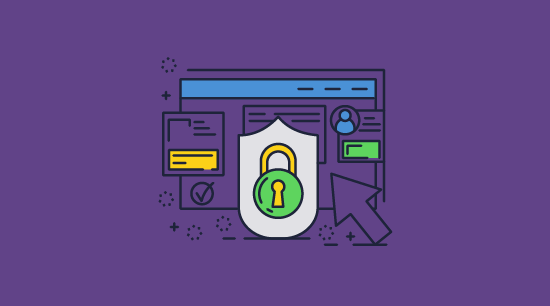
Some of the common use cases for JavaScript in PDFs make sense if you ignore the security issues. Though PDF JavaScript APIs will try to convince you otherwise, using JavaScript to enforce document restrictions or controls is not one of those use cases.
The important thing to realize is that JavaScript in desktop PDFs is optional. Users can turn it on or off at any point, along with any code you use to disable the print and download buttons or enforce expiry dates. They can also remove the JavaScript from the PDF with the same tools you used to add it.
Even if you deliver PDFs via the browser:
- JavaScript in PDFs can’t stop screenshots.
- Users can modify and bypass JavaScript controls, as JavaScript is executed partly on their machine. In many cases, they can also recover the full unprotected PDF via the network tab of Firefox’s developer console.
- Users can edit JS in the browser, install plugins, run scripts, or go to a website such as Docsend2PDF to remove the security controls.
- If you allow printing, users can print to fresh PDF files that don’t have JavaScript enforced.
The above is true even if the documents are in html format instead. JS cannot effectively control use of the browser environment as we explain in How secure are data rooms and How secure are Google Docs.
In other words, JavaScript document controls are useless. Businesses that use them open the door to genuine security threats in exchange for very little.
 How to remove JavaScript from a PDF
How to remove JavaScript from a PDF
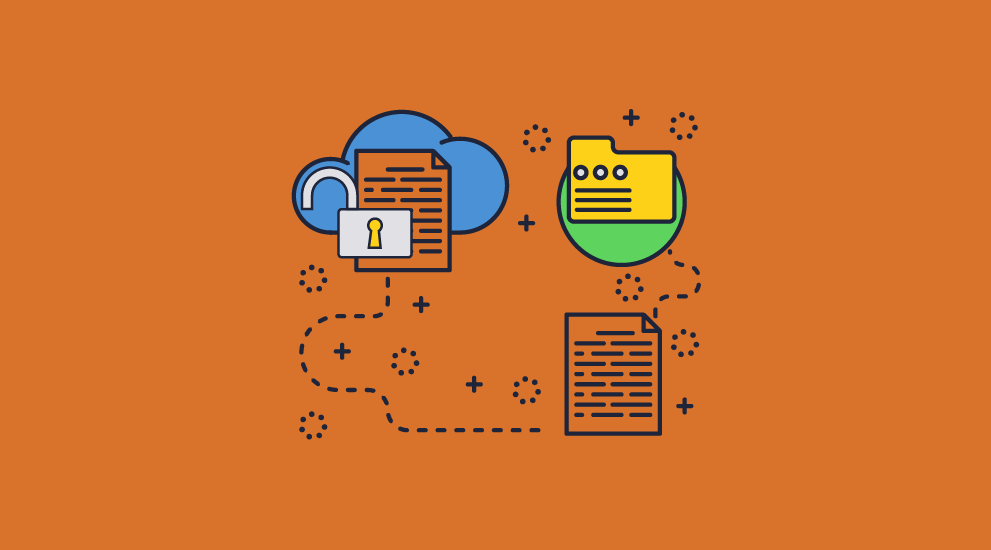
Any user with a suitable PDF editor can remove JavaScript from PDF files. There are several ways to do it, but the fastest way in Acrobat is by saving it as an optimized PDF:
- Open your JavaScript-enabled PDF and press “File > Save as Other > Optimized PDF…”.
%27%20fill-opacity%3D%27.5%27%3E%3Cellipse%20fill%3D%22%23fff%22%20fill-opacity%3D%22.5%22%20rx%3D%221%22%20ry%3D%221%22%20transform%3D%22matrix(-2.10657%20150.86191%20-200.2557%20-2.79628%20497.6%20205.3)%22%2F%3E%3Cellipse%20fill-opacity%3D%22.5%22%20rx%3D%221%22%20ry%3D%221%22%20transform%3D%22matrix(6.16993%20353.47509%20-116.14448%202.0273%2088.3%20149.7)%22%2F%3E%3Cellipse%20fill%3D%22%23fefefe%22%20fill-opacity%3D%22.5%22%20rx%3D%221%22%20ry%3D%221%22%20transform%3D%22matrix(24.44206%20-119.01783%20137.07303%2028.14995%20514.1%20228.3)%22%2F%3E%3C%2Fg%3E%3C%2Fsvg%3E)
- Click on “Discard Objects” in the sidebar and then “Discard all JavaScript actions” in the main pane.
%22%20transform%3D%22translate(1.2%201.2)%20scale(2.34375)%22%20fill%3D%22%23fff%22%20fill-opacity%3D%22.5%22%3E%3Cellipse%20rx%3D%221%22%20ry%3D%221%22%20transform%3D%22matrix(32.82154%208.40945%20-4.43187%2017.29728%2016%2062.1)%22%2F%3E%3Cellipse%20cx%3D%22176%22%20cy%3D%2250%22%20rx%3D%2228%22%20ry%3D%2214%22%2F%3E%3Cellipse%20rx%3D%221%22%20ry%3D%221%22%20transform%3D%22matrix(25.55208%209.10362%20-5.85593%2016.43646%2021.2%2062.9)%22%2F%3E%3C%2Fg%3E%3C%2Fsvg%3E)
- Press “OK” followed by “Save” to overwrite your original PDF with one without JavaScript.
%27%20fill-opacity%3D%27.5%27%3E%3Cpath%20fill%3D%22%23575757%22%20fill-opacity%3D%22.5%22%20d%3D%22M595.6%20469.8L-1.7%20448.9%202%20339l597.3%2020.8z%22%2F%3E%3Cpath%20fill%3D%22%231c1c1c%22%20fill-opacity%3D%22.5%22%20d%3D%22M80.9%201.2h520.3V355H80.9z%22%2F%3E%3Cpath%20fill%3D%22%230c0c0c%22%20fill-opacity%3D%22.5%22%20d%3D%22M235.5%20350.4H409v9.4H235.5z%22%2F%3E%3C%2Fg%3E%3C%2Fsvg%3E)
 How to protect PDFs securely without JavaScript
How to protect PDFs securely without JavaScript
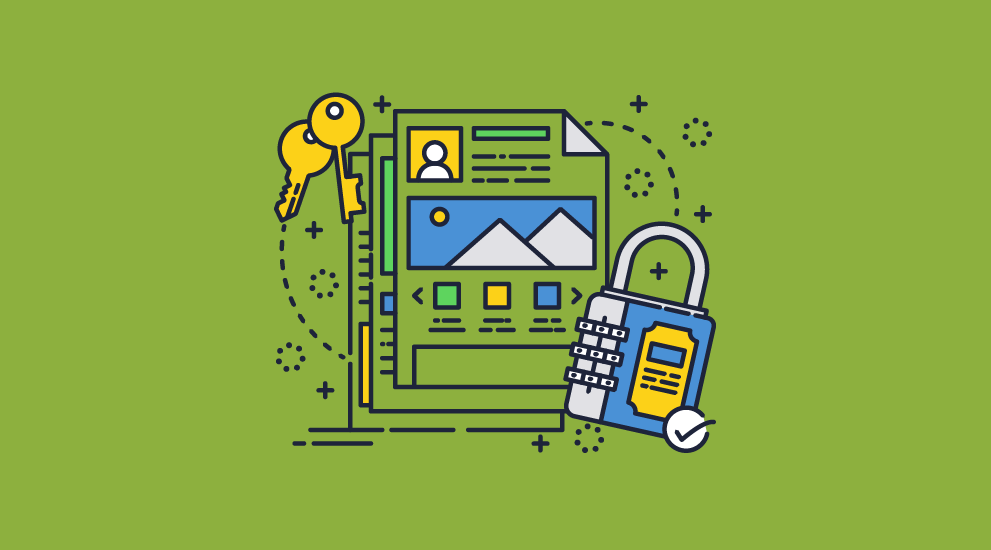
Thankfully you do not need to use JavaScript to enforce PDF restrictions or controls. Though the built-in restrictions of PDF editors such as Adobe Acrobat are useless, other third-party solutions exist. We have previously assessed the best ways to protect PDFs from sharing and misuse and you will see that PDF DRM comes out on top.
Locklizard Safeguard enables you to prevent PDF editing, copy-pasting, printing, saving, and sharing, as well as expire documents and add dynamic watermarks. It provides better security than JavaScript does and more, without compromising users’ systems.
Here’s how it works:
- Right-click on the PDF and choose “Make secure PDF”.
%22%20transform%3D%22translate(1.2%201.2)%20scale(2.41016)%22%20fill%3D%22%23fff%22%20fill-opacity%3D%22.5%22%3E%3Cellipse%20rx%3D%221%22%20ry%3D%221%22%20transform%3D%22matrix(-.5809%2027.73216%20-106.81608%20-2.23748%20197.3%200)%22%2F%3E%3Cellipse%20rx%3D%2246%22%20ry%3D%2230%22%2F%3E%3Cellipse%20rx%3D%221%22%20ry%3D%221%22%20transform%3D%22matrix(84.31433%2010.80091%20-3.55798%2027.77434%20176%200)%22%2F%3E%3C%2Fg%3E%3C%2Fsvg%3E)
- Select the copy protection controls you want to apply. By default, editing, copying, and printing are disabled. We recommend adding a watermark to your digital and printed documents. This deters users from taking a picture with their phone or scanning a copy and running it through an OCR recognition tool.
%22%20transform%3D%22translate(1.3%201.3)%20scale(2.57031)%22%20fill-opacity%3D%22.5%22%3E%3Cellipse%20fill%3D%22%234c91c5%22%20rx%3D%221%22%20ry%3D%221%22%20transform%3D%22rotate(179.5%2055%202.7)%20scale(188.92219%2017.67268)%22%2F%3E%3Cellipse%20fill%3D%22%23fff%22%20cx%3D%22100%22%20cy%3D%22130%22%20rx%3D%2295%22%20ry%3D%2295%22%2F%3E%3Cellipse%20fill%3D%22%23d4d1ce%22%20rx%3D%221%22%20ry%3D%221%22%20transform%3D%22matrix(-180.49237%2028.49543%20-3.77218%20-23.89328%20132.6%20238.7)%22%2F%3E%3C%2Fg%3E%3C%2Fsvg%3E)
- Press the Publish button to protect the PDF. Your secured PDF will output it as a .pdc file in the same folder as the original PDF.
%27%20fill-opacity%3D%27.5%27%3E%3Cellipse%20fill%3D%22%23d1d1d1%22%20fill-opacity%3D%22.5%22%20rx%3D%221%22%20ry%3D%221%22%20transform%3D%22rotate(168.9%20164.5%20104.6)%20scale(494.0625%2062.51262)%22%2F%3E%3Cellipse%20fill%3D%22%23fff%22%20fill-opacity%3D%22.5%22%20rx%3D%221%22%20ry%3D%221%22%20transform%3D%22matrix(393.1765%20-23.13948%204.63058%2078.68087%20199.7%2040)%22%2F%3E%3Cellipse%20fill%3D%22%23d5d5d5%22%20fill-opacity%3D%22.5%22%20rx%3D%221%22%20ry%3D%221%22%20transform%3D%22matrix(-82.79938%20-45.81606%2023.04825%20-41.6531%2025.1%20159.3)%22%2F%3E%3C%2Fg%3E%3C%2Fsvg%3E)
- Add a user account and send them their license via the Safeguard admin portal. See how to add a new user and grant them document access.
%27%20fill-opacity%3D%27.5%27%3E%3Cellipse%20fill%3D%22%235dbfa0%22%20fill-opacity%3D%22.5%22%20rx%3D%221%22%20ry%3D%221%22%20transform%3D%22matrix(510.05773%20-14.95746%201.30653%2044.55327%20256.1%2011.2)%22%2F%3E%3Cellipse%20fill%3D%22%23d3ced0%22%20fill-opacity%3D%22.5%22%20rx%3D%221%22%20ry%3D%221%22%20transform%3D%22matrix(372.3371%20-6.67886%20.9734%2054.2654%20283%2087.7)%22%2F%3E%3Cellipse%20fill%3D%22%23fff%22%20fill-opacity%3D%22.5%22%20rx%3D%221%22%20ry%3D%221%22%20transform%3D%22rotate(-94.9%20341.6%2015.9)%20scale(209.55754%20647.46081)%22%2F%3E%3C%2Fg%3E%3C%2Fsvg%3E)
- The Safeguard Viewer enforces your DRM restrictions and nobody will be able to edit your protected PDF files.
%22%20transform%3D%22translate(1.2%201.2)%20scale(2.34375)%22%20fill-opacity%3D%22.5%22%3E%3Cellipse%20fill%3D%22%231faab1%22%20rx%3D%221%22%20ry%3D%221%22%20transform%3D%22matrix(74.11076%20-8.89421%205.45893%2045.4864%20191.2%20131.3)%22%2F%3E%3Cellipse%20fill%3D%22%23ffeee9%22%20rx%3D%221%22%20ry%3D%221%22%20transform%3D%22matrix(91.49088%20-75.8637%2038.10206%2045.9507%2022%20107.2)%22%2F%3E%3Cellipse%20fill%3D%22%23ffeae7%22%20cx%3D%22167%22%20cy%3D%2242%22%20rx%3D%22214%22%20ry%3D%2223%22%2F%3E%3C%2Fg%3E%3C%2Fsvg%3E)
 How to remove JavaScript from a PDF with Safeguard
How to remove JavaScript from a PDF with Safeguard
By default, Safeguard will automatically remove all JavaScript from the PDFs you protect when you hit “Publish”.
You can double-check that this option is enabled by opening the customization tab, ticking “Optimize PDF” if it isn’t selected already, and pressing the settings cog next to it.
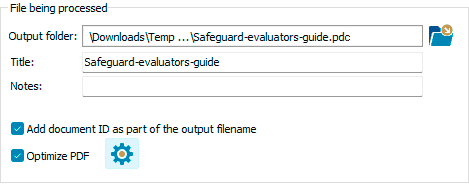
In the “Additional” section, “Remove Javascript” should be ticked. See how to remove PDF metadata, JavaScript, and hidden information for details on the other options.
 Closing words
Closing words
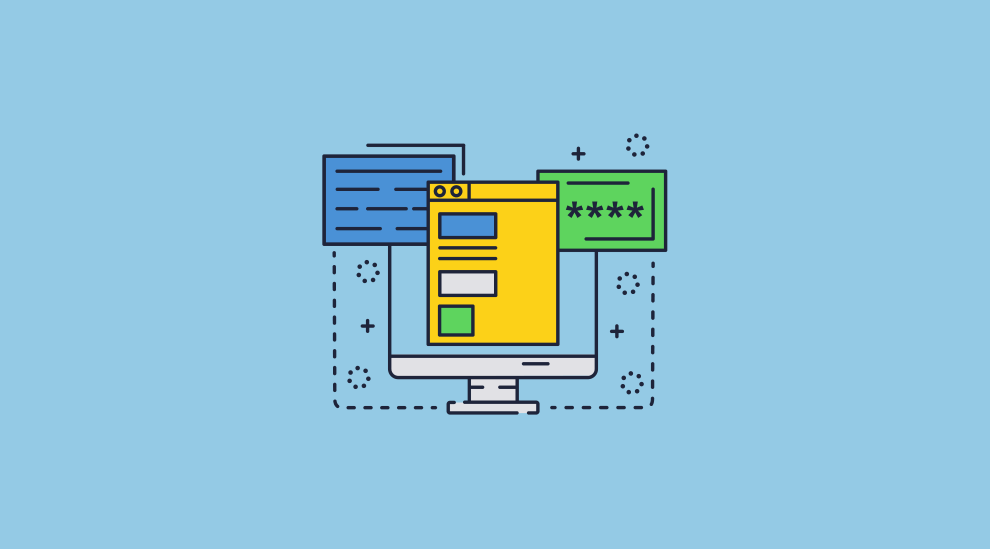
Though JavaScript in PDFs has its uses, in most cases:
- It is useless because you have to rely on users having JS enabled in their viewing app.
- Users can modify JS in the browser, block or stop code execution.
- It represents an unnecessary security risk.
Despite efforts by Adobe to limit the impact of malicious JavaScript, it remains a vector that sophisticated attackers can exploit to compromize data, users, and their devices. Given the easy workarounds, the security risks and legal implications, you should think carefully before adding JavaScript to PDF files.
Locklizard PDF DRM does not use JavaScript for protection, provides stronger security, modular controls, and a better user experience. Try it for yourself by taking a 15-day free trial.
 FAQs
FAQs
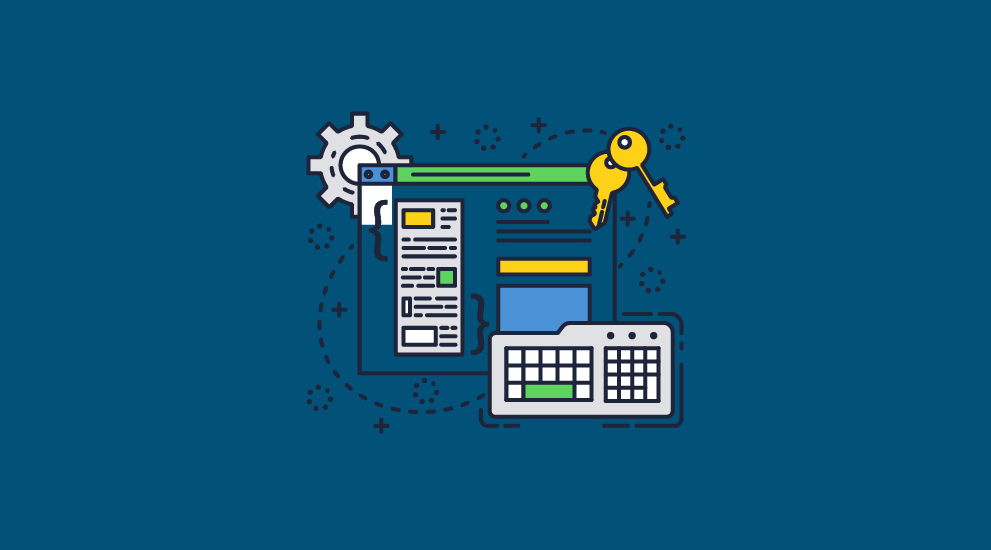
Do PDFs contain JavaScript?
PDFs can contain JavaScript, though many don’t. It all depends on whether somebody has added it to the document.
How do I activate JavaScript in a PDF?
If JavaScript is enabled in your PDF viewer (Edit > Preferences > JavaScript), it should activate automatically when its conditions are met. JavaScript can be triggered by special events such as pressing a start button or next button, filling in a form field, opening the PDF, etc.
Is any trustworthy solution available to remove JavaScript from PDF in batch?
There are several applications available to remove JavaScript from PDFs, but we cannot guarantee their safety. Any solution, however, that can optimize a PDF can be used to batch remove JS code.
Does Gmail PDF preview protect from viruses?
Previewing a PDF in a modern browser is usually safer than opening it locally because browsers are often “sandboxed” from the rest of the operating system. However, it is still not entirely safe. Attackers could potentially still exploit a flaw in Gmail or your browser to execute code or download malware to your system.
How do I disable JavaScript in Chrome?
In the address bar, enter chrome://settings/content. Find JavaScript on the page and select ‘Do not allow any site to run JavaScript’. This will block JS from executing. Click Done and restart Chrome.
How do I disable JavaScript in Edge?
- Open DevTools, by right-clicking on the webpage, and then select Inspect.
- Press Ctrl+Shift+P (Windows, Linux) or Command+Shift+P (macOS) to open the Command Menu.
- Type javascript, select ‘Disable JavaScript [Debugger]’, and then press Enter.
Is enabling JavaScript a security risk in the web browser?
Yes. Enabling JS can make your system more vulnerable to attacks such as Cross-Site Scripting (XSS), malicious code execution, and man-in-the-middle attacks. JS can also be used to exploit vulnerabilities in the source code of web applications. Sensitive data could therefore be leaked to hackers without your knowledge, such as form data, login credentials, and local files.
Do secure data rooms use JS to enforce controls?
Yes. It is the main reason why secure data rooms are not as secure as they lead you to believe. All browser-based online document sharing and collaboration systems use JS for document protection. As we show in How secure is Google Docs, that security is simple to remove.
Can you encrypt JavaScript?
Yes, but it has to be decrypted in the viewing application such as the browser, so it can execute. You should therefore obfuscate your JS code to help prevent it from being easily decoded.
Do you need JavaScript for Adobe forms?
Yes, JS is used for form interactivity and submission. However, there are better ways to submit a PDF form securely.
Is there a more secure alternative to JavaScript?
Yes, there are many free and open-source programming languages that provide better security than JavaScript. This blog on JS alternatives covers 10 of them.

 What is JavaScript?
What is JavaScript? How JavaScript works in PDFs
How JavaScript works in PDFs What is JavaScript in PDFs used for?
What is JavaScript in PDFs used for?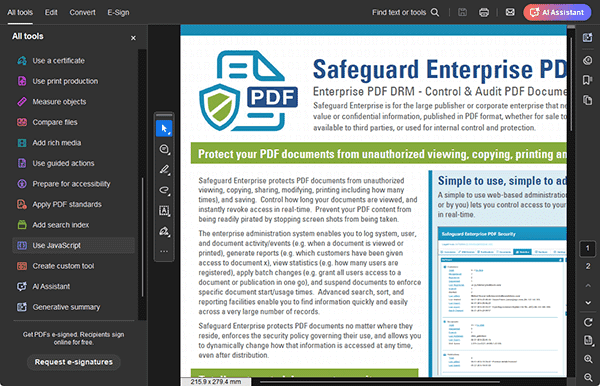
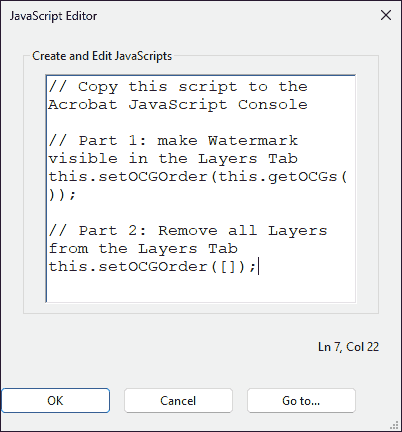
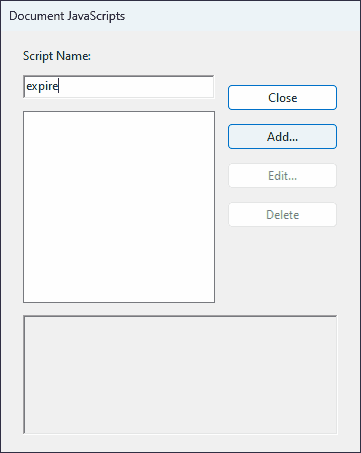
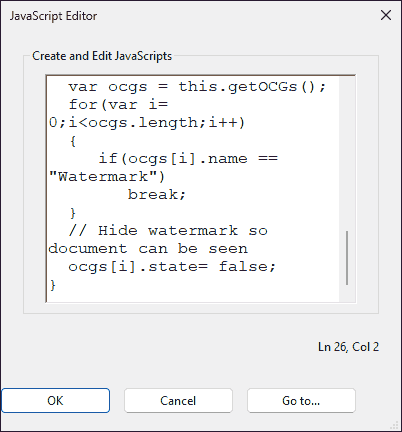
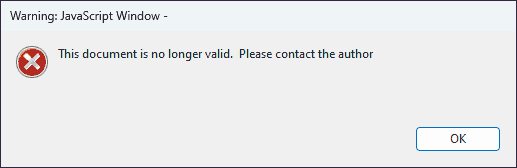
 PDF and JavaScript security issues
PDF and JavaScript security issues Does Acrobat’s protected mode fix PDF’s JavaScript security issues?
Does Acrobat’s protected mode fix PDF’s JavaScript security issues? How to check if a PDF contains JavaScript
How to check if a PDF contains JavaScript Checking for JavaScript using an online PDF inspector
Checking for JavaScript using an online PDF inspector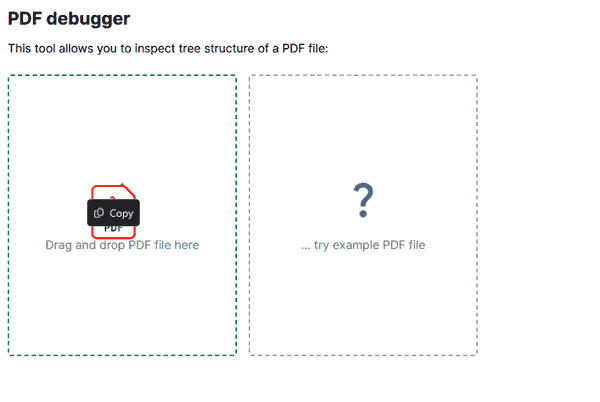
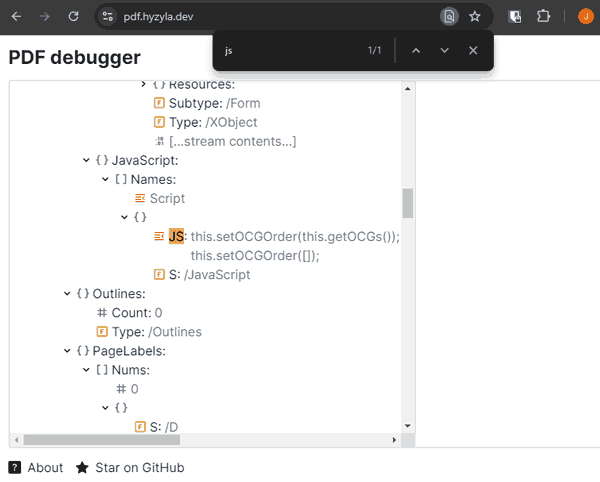
 Detect JavaScript in a PDF using qpdf
Detect JavaScript in a PDF using qpdf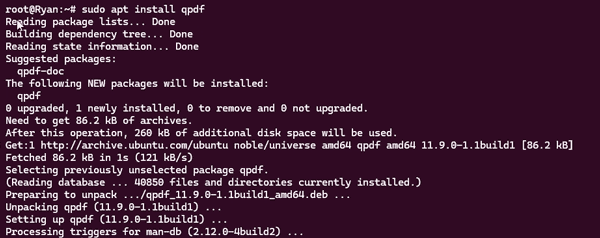
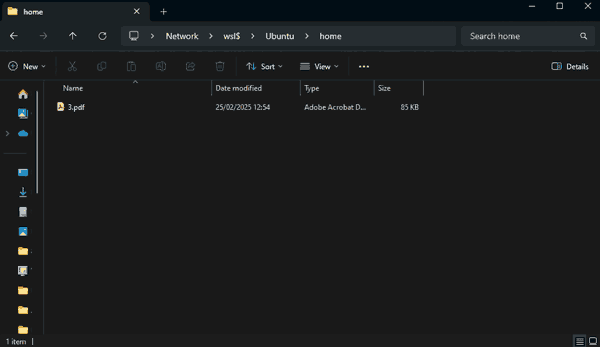
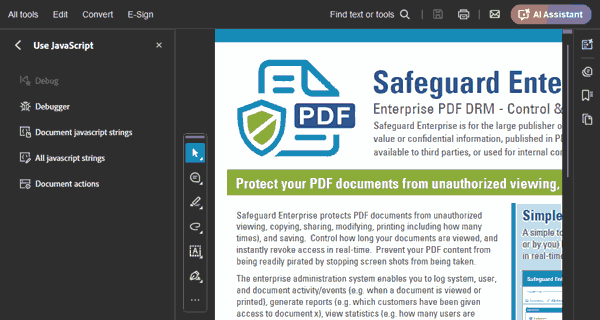
 How to check if a PDF contains JavaScript using Adobe Acrobat
How to check if a PDF contains JavaScript using Adobe Acrobat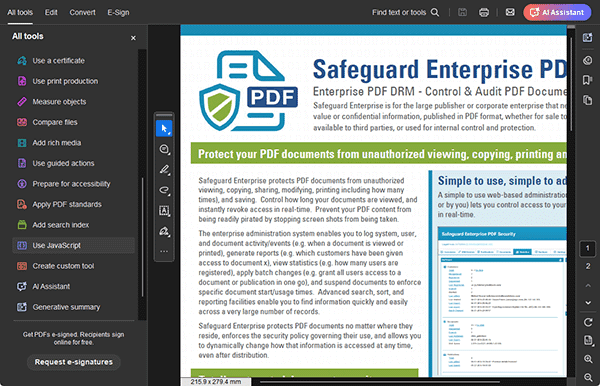
 How to disable JavaScript in PDF viewers
How to disable JavaScript in PDF viewers How to disable JavaScript in Adobe PDF Reader
How to disable JavaScript in Adobe PDF Reader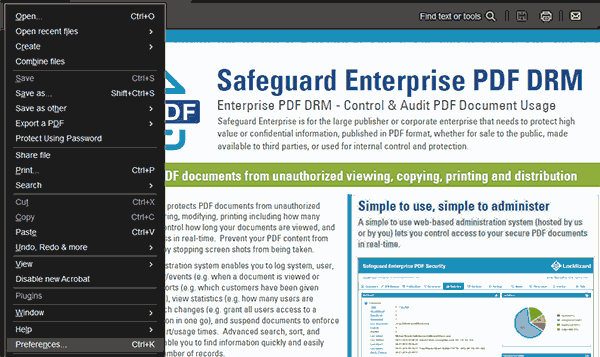
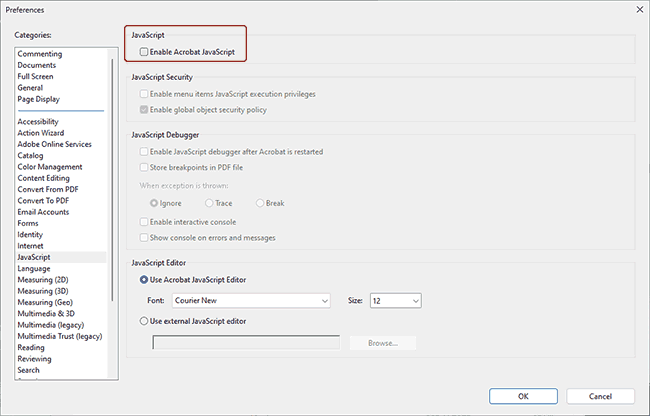
 How to disable JavaScript in Firefox PDF viewer
How to disable JavaScript in Firefox PDF viewer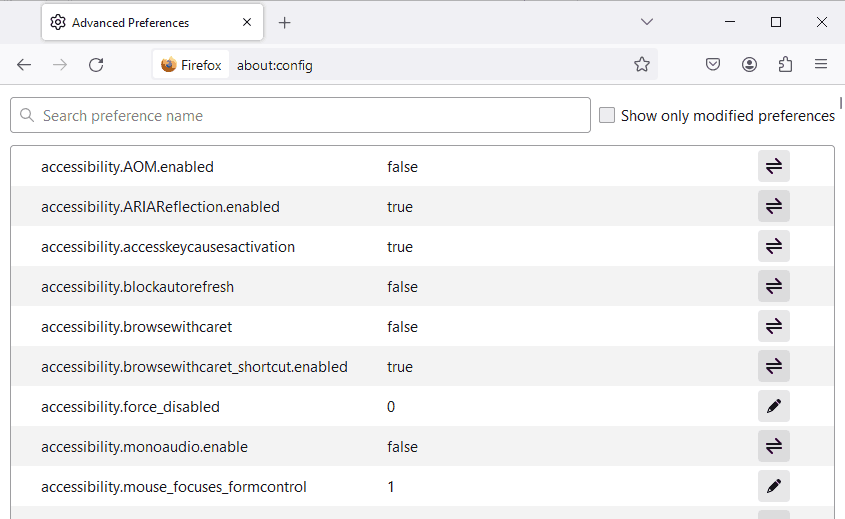

 How to Disable JavaScript in Foxit PDF viewer
How to Disable JavaScript in Foxit PDF viewer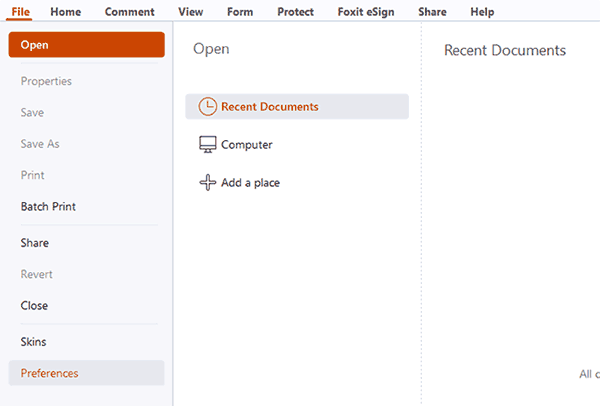
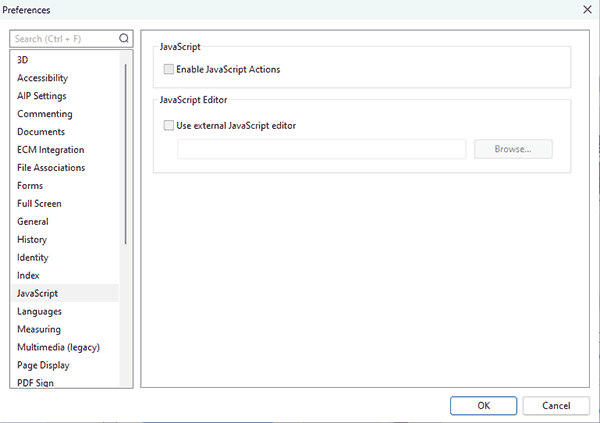
 JavaScript security controls: do they work?
JavaScript security controls: do they work? How to remove JavaScript from a PDF
How to remove JavaScript from a PDF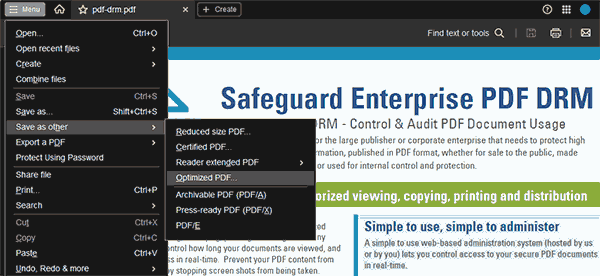
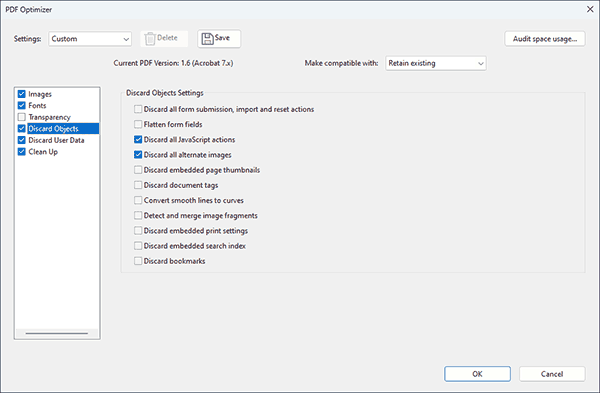
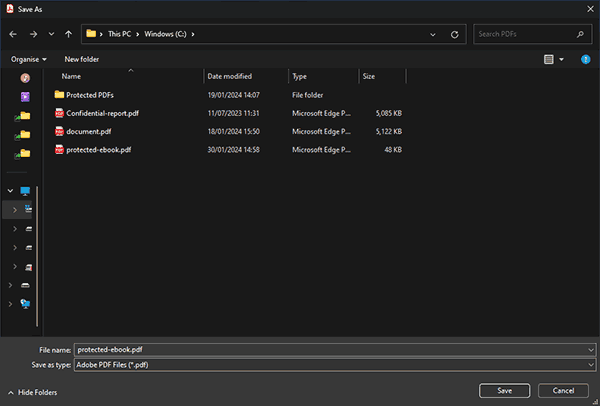
 How to protect PDFs securely without JavaScript
How to protect PDFs securely without JavaScript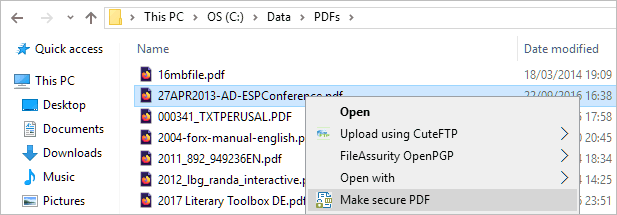

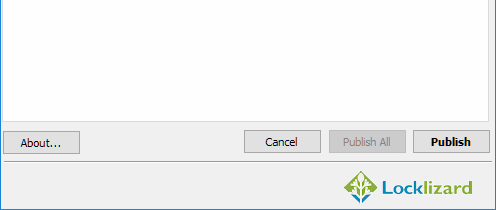
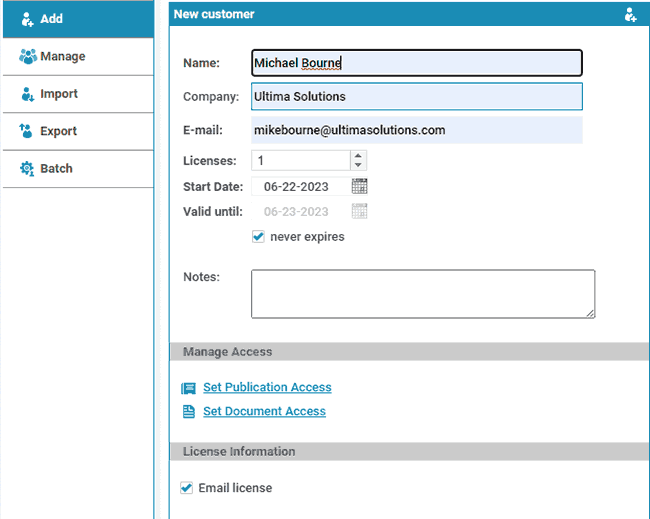
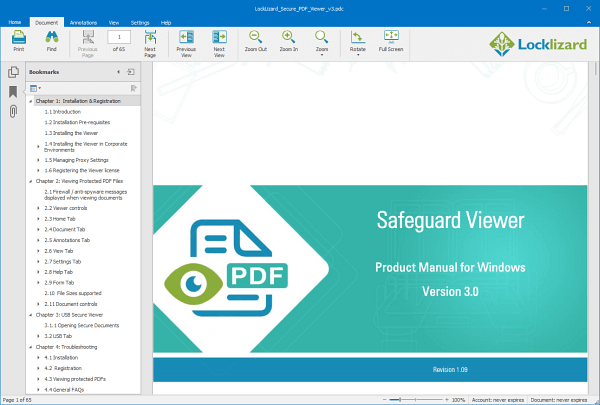
 Closing words
Closing words FAQs
FAQs
